Mastery of the iPod Starts Here
Archive for June, 2010
How To: Use PwnageTool 4.01 to get iBooks working on jailbroken iOS 4
Jun 27th
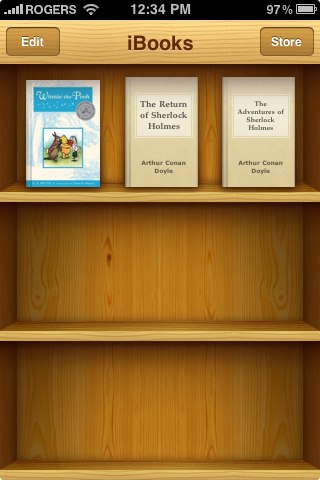
[This is a quick post to help iOS 4 jailbreak users "fix" their iBooks installs through a new firmware install -- if you're looking for a way to jailbreak iOS 4 in the first place, see here.]
I had a pretty big iPhone scare at 3 AM this morning. I was installing a new custom iOS 4 firmware (courtesy of the updated PwnageTool 4.01) when the installation hung at around the 90 percent point. I waited about fifteen minutes to see if it would progress at all, but I eventually made the decision to reset the iPhone and try again. And again. And again.
I tried recovery mode, DFU mode, and tried flashing stock versions of 3.1.2 and 4.0 aside from the custom iOS 4 restore I made in PwnageTool. Add a little bit of frantic Googling in between, and this whole process, all told, took about two hours (the only reason I undertook this endeavour, by the way, is because PwnageTool 4.0 creates problems with iBooks, and PwnageTool 4.01 custom firmwares fix them).
Then, right as I was about to give up, I remembered an e-mail exchange between our very own Patrick Jordan and Josh Gard. Patrick had initially had trouble installing the stock version of iOS 4 (coming from the 4.0 GM) and Josh suggested he try and disable the Wi-Fi Sync utility (the desktop partner of the Wi-Fi Sync jailbreak app). After following Josh’s advice I breathed a gigantic sigh of relief (or maybe it was a yawn? It was 5 in the bloody AM at that point) when the firmware install finally took and the updated, iBooks-compatible iOS 4 landed on my 3GS.
Hit the jump for the nitty gritty.
So if you’ve already jailbroken iOS 4 with PwnageTool 4.0 and are trying to fix iBooks, here’s my bit of advice:
* make sure you have a recent iTunes backup
* create a new custom firmware with PwnageTool 4.01 (using the final build of iOS 4.0, just like I said in this guide)
* put your iPhone into Recovery Mode (see iClarified guide if you need help)
* use iTunes to restore to your newly created PwnageTool 4.01 custom firmware (you don’t need to worry about re-editing your /etc/host files as described here, I still have them set to Cydia’s servers and it worked out fine)
* enjoy your newly working iBooks app
Good luck, and good reading!
iDetector:Simple Tool Detects If Your iPhone 3Gs New/old bootrom
Jun 27th
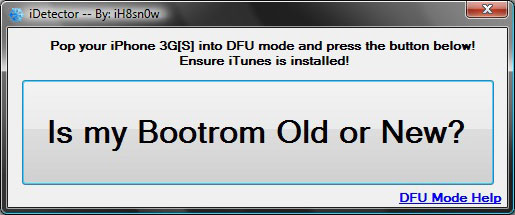
iDector is a real easy to use application to tell wheter or not your iPhone 3Gs contains the New Bootrom or the Old bootrom. Simply place your 3GS into DFU mode and click the button.
How to place your iPhone into DFU mode:
* turn off your iPhone
* press home button ( don’t release )
* insert USB cable while still holding down the home button
OR
* connect your iPhone via USB
* turn the iPhone off
* hold the power+home button for 10 seconds
* release the power button and continue holding the home button for another 10 seconds
How to get your iPhone back from DFU mode:
* hold power+home button until your iPhone turns off
* press the power button to turn your iPhone back on
Download Link:
http://www.mediafire.com/?n120zd4mvwz
Apple Posts New FaceTime Ad [Video]
Jun 27th
Full Root Shell on iPhone4 [Screenshot]
Jun 27th

Obligatory full root shell screenshot on iPhone4: http://is.gd/d60iY Thanks to new @comex userland JB
Early this morning it was
announced that the iPhone 4 had been jailbroken by planetbeing using comex’s code.Take a look below…
Spirit Jailbreak Fix for iTunes 9.2 on iOS 3.1.3 and iOS 3.2
Jun 27th
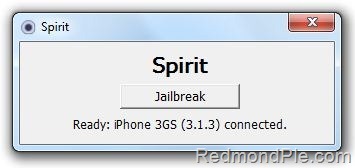
Instructions are still the same. You can follow our complete step by step guides to jailbreak your iPad, iPhone 3GS, 3G, 2G and iPod touch 3G/2G on 3.1.3 using Spirit.
- http://www.redmondpi…spirit-9140719/
- http://www.redmondpi….2-with-spirit/
- http://www.redmondpi…spirit-9140720/
For those of you with iPhone 3GS (new bootrom), iPod touch 2G (MC model) and iPod touch 3G who upgraded to iOS 4, only to find out that you cant jailbreak it back can actually downgrade back to iOS 3.1.3 and then jailbreak it using Spirit. Step by step guide for downgrading your iOS device from iOS 4 to iOS 3.1.3 can be found here (works only if you have SHSH blobs saved for 3.1.3).
Unlocking can be done on any baseband using Ultrasn0w 0.93, instructions for which is posted here.
Download Spirit for Windows (with iTunes 9.2 support)
Download iTunes 9.2 for Window and Mac
The iPhone 4 Has Been Jailbroken!
Jun 27th

Think I’m the first one I know about to get a root shell (and SSH) on iPhone 4, using poor @comex’s code (since he has no iPhone 4).
Below you can see a high resolution screenshot of Cydia that
MuscleNerd posted in a congratulations tweet to both hackers.Congrats to @comex for another userland JB
http://is.gd/d5N6I hi-res Cydia via @planetbeing & @chpwn iPhone4sUpdate:
Unfortunately, p0sixninja says that this jailbreak cannot be released publicly as it contains some of Apple’s software.
the jailbreak shown is a more of a stepping stone for us, it can’t be released because it includes some of apples software
Planetbeing has confirmed this saying: Don’t want to speak for @comex, but afaik no one has breathed a word about release date and what we have right now is nowhere ready.
How to Check the Bootrom Version of Your iPhone (Windows)
Jun 26th

Connect your iPhone to the computer and put it into DFU mode. If you don’t know how to do this you can find instructions here. Step Two
Press to launch Control Panel from your Start Menu.
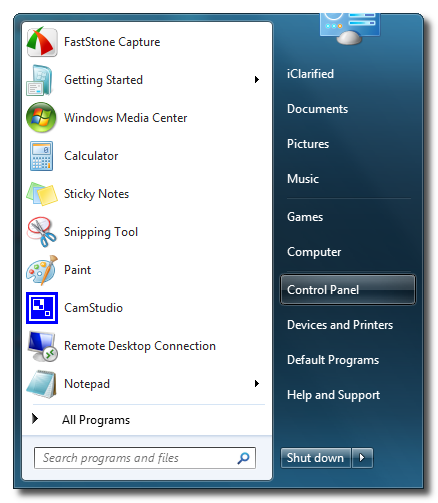 Step Three
Step ThreePress to select Hardware and Sound from your Control Panel window.
 Step Four
Step FourPress to select Device Manager from the Hardware and Sound window.
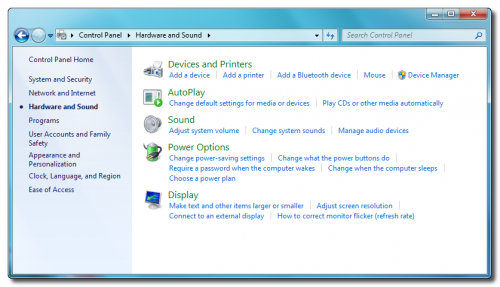 Step Five
Step FiveDouble click to expand the Universal Serial Bus Controllers category
 Step Six
Step SixRight click the Apple Mobile Device USB Driver item and click the Properties button.
 Step Seven
Step SevenClick to select the Details tab.
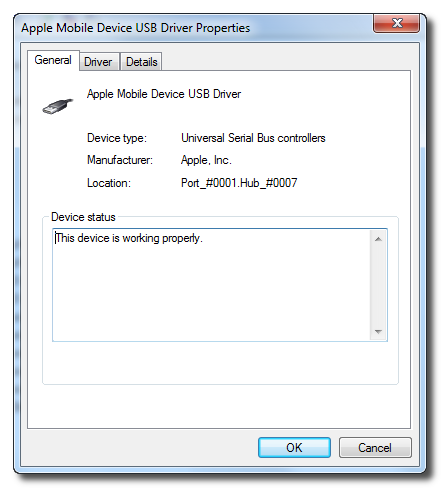 Step Eight
Step EightSelect Device Instance Path from the Properties dropdown.
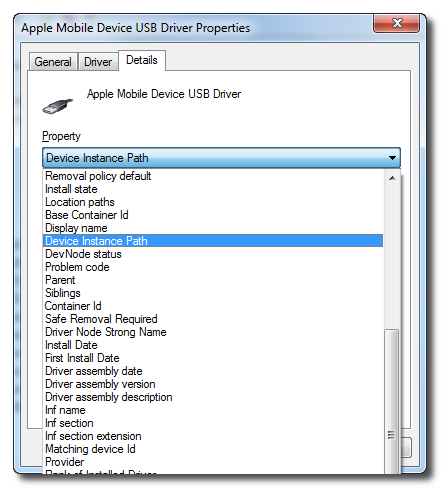 Step Nine
Step NineScroll to the end of the field to locate your bootrom version. It should look something like [iBoot-359.3]
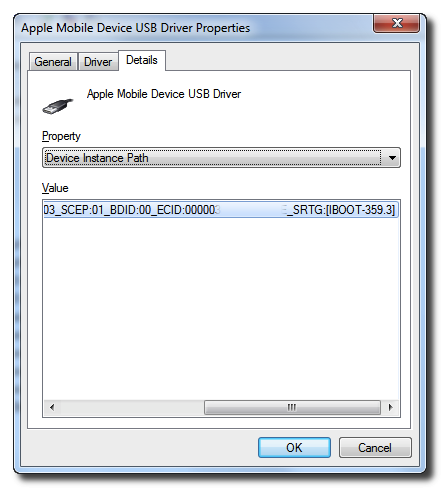
***If you have an iPhone 3GS, iBoot-359.3 is considered the old bootrom. iBoot-359.3.2 is considered the new bootrom.
How to Check the Bootrom Version of Your iPhone (Mac)
Jun 26th

Connect your iPhone to the computer and put it into DFU mode. If you don’t know how to do this you can find instructions here. Step Two
Click to select About This Mac from the Apple menu at the top left of your screen.
 Step Three
Step ThreeClick the More Info… button from the About This Mac window.
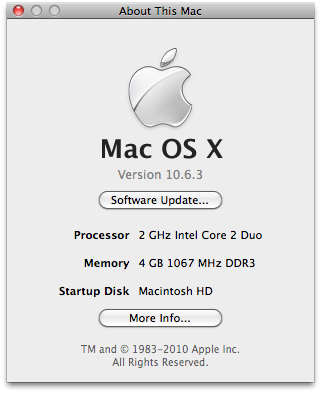 Step Four
Step FourClick to select USB from the list of Hardware Contents on the left side of the screen.
 Step Five
Step FiveClick to select Apple Mobile Device (DFU Mode) from the USB Device Tree.
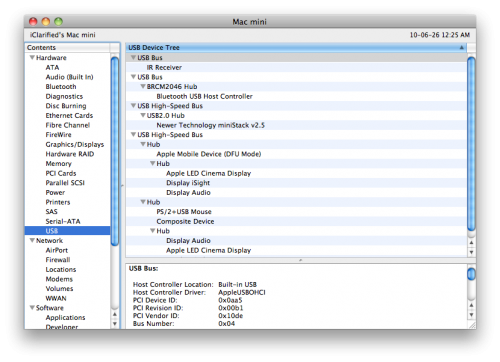 Step Six
Step SixUse the details pane, locate the Serial Number field and at the end you will see your bootrom version. It will look something like [iBoot-359.3]
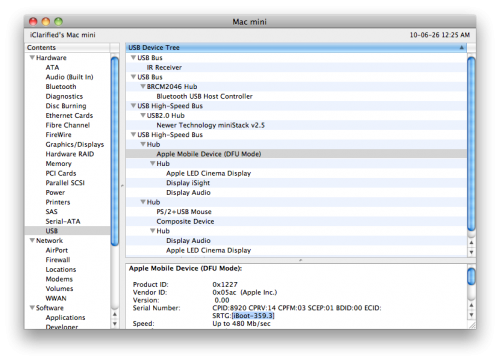
***If you have an iPhone 3GS, iBoot-359.3 is considered the old bootrom. iBoot-359.3.2 is considered the new bootrom.
How to Use Folders on Your iOS 4 iPhone or iPod touch
Jun 26th

To create a folder press and hold an icon on your Springboard until it wiggles.
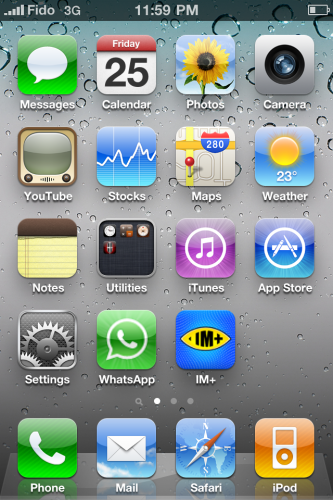
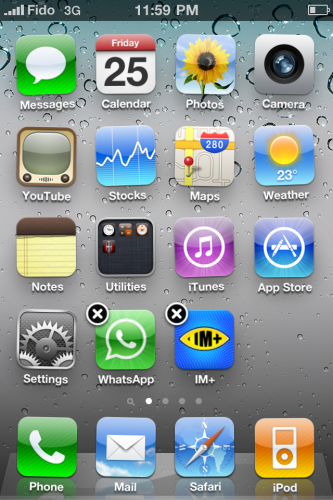 Step Two
Step TwoDrag an icon on top of another and release. This will create a new folder intelligently named based on the type of applications added.
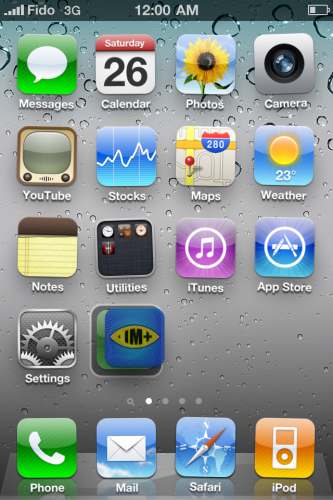
 Step Three
Step ThreeYou can also choose to give the folder a custom name then press the Home button to save your changes.
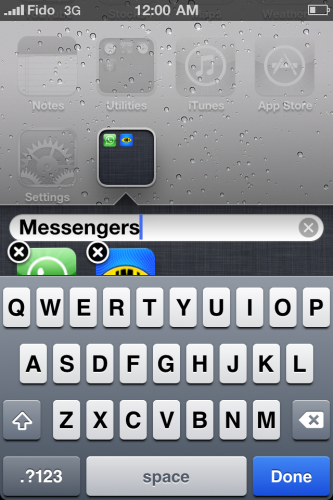
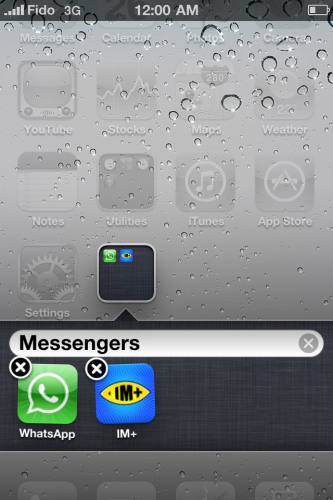 Step Four
Step FourNow whenever you press the folder’s Springboard icon it will open to display the applications inside.
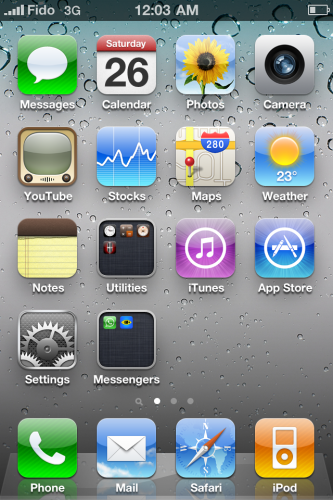
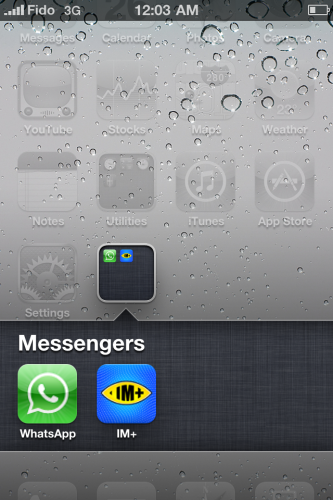 Step Five
Step FiveTo remove an application from its folder, simply open a folder then press and hold an application’s icon until it starts wiggling. Drag the icon out of the folder and back on to the Springboard to remove it.

 Step Six
Step SixTo remove a folder entirely, simply drag out all the applications from inside of it, then press the home button to complete the action.

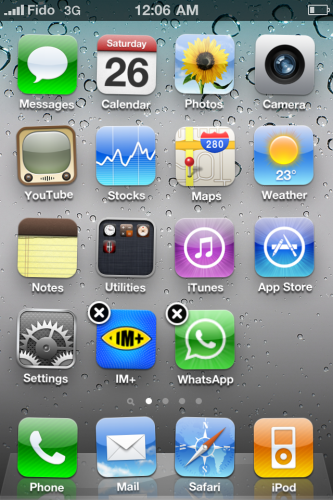
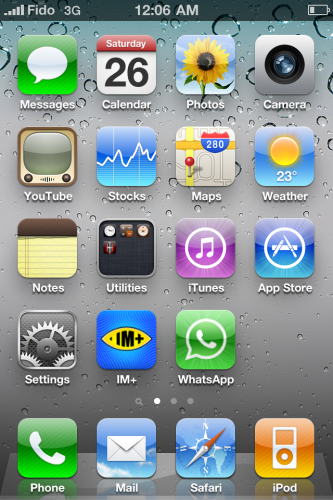
**Please note that we are aware of how basic this tutorial is. It is being provided as reference to those new to the iPhone and unfamiliar with its technology.












Recent Comments