Mastery of the iPod Starts Here
[Guide] How To Downgrade iOS 4 : iPhone 3GS
Before we even get started, you must have your SHSH blobs on file with Saurik’s
server. You can tell if you have this by opening cydia and seeing a message similar to this: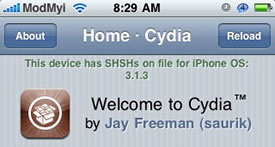
If you are 100% sure you have this message, and recall choosing the “Make My Life Easier” option when you first launched Cydia, then it’s time to proceed. If you unfortunately do not have these saved, and are already on iOS 4, then there is nothing you can do.
Ok, so you made it past the hump. You have SHSH blobs on file via Saurik’s Cydia server, which means your going to be able to downgrade just fine. The next question is, which firmware would you like to downgrade to. In my case, I don’t have SHSH blobs on file for 3.1.2, so I will be downgrading to 3.1.3 instead.
Grab your stock firmware from the links provided at the end of this thread. Make sure you are using the one you have SHSH blobs on file for.
Now that we’ve got this far, its time to begin:
Step 1: Modify the Hosts file
In order to trick
iTunes into connecting to Saurik’s server instead of Apple, we need to modify the hosts files. This applies to both Windows and Mac users. By doing this, we are able to get iTunes to think that our device is eligible for a downgrade. Normally when a new firmware is released, the older firmwares are no longer signed by Apple, thus preventing downgrading, but by connecting to Saurik’s server, we bypass this issue.1a: Modifying Windows Hosts file
Browse to Windows\System32\drivers\etc\. Inside this directory you should be able to find a file named “Hosts”. Open this in Notepad and add the following line to the bottom.
Quote:
74.208.10.249 gs.apple.com Due to some restrictions on Windows you may have to create a copy of this file on your desktop and then drag and drop it to replace.
1b: Modifying Mac Hosts FileThe same idea as windows here, only in a different location. On your Mac, Open Finder, and choose Go from the toolbar, and then Go To Folder. Type in the following: etc/ .
This folder should pop up, and inside you’ll see the hosts file. Open this file with textedit and add the following line to the bottom.
Quote:
74.208.10.249 gs.apple.com
Now you can launch iTunes, shift click, or ctrl click, Restore, choose your firmware, and the downgrade begins. Some of you may not have any problems from here, but some of you will end up in recovery mode by the end of it. Do not worry, this is normal. Now we just need to force the phone out of recovery mode.

3: Fix Recovery Boot Loop
In our case, I used iReb to easily fix the recovery boot method. This is of course on Windows, but you can also use many of the methods out there to fix the recovery loop. If you need further help with this, post a reply.
4: Welcome Back to 3.1.x.
Your back. Now you can patiently wait for further development on iOS 4 in the meantime and have all your fun apps back. Hope this helps everyone. I Will add photos shortly.
Resources & Links:
We have had guides for downgrading the 3GS to 3.1.2 for awhile now check em out if you need more instruction
Downgrade 3GS to 3.1.2 on a Mac
Downgrade 3GS to 3.1.2 on Windows
3.1.2 Firmware (Official Apple Links)Download iPhone OS 3.1.2 for iPhone 2G Download iPhone OS 3.1.2 for iPhone 3G Download iPhone OS 3.1.2 for iPhone 3GS
3.1.3 Firmware (Official Apple Links) - Only use these if you do not have 3.1.2 on file.
Download iPhone 3.1.3 firmware for iPhone 2G
Download iPhone 3.1.3 firmware for iPhone 3G Download iPhone 3.1.3 firmware for iPhone 3GS
Utilities
iReb for Windows (Mac Soon)iRecovery (Mac & windows)
Related posts:
- Saurik Creates Signature Server for iPhone 3GS Jailbreakers
- How to Downgrade Your iPhone 3GS Using a Cydia Saved SHSH [Windows]
- How to Downgrade Your iPhone 3GS Using a Cydia Saved SHSH [Mac]
Related posts brought to you by Yet Another Related Posts Plugin.

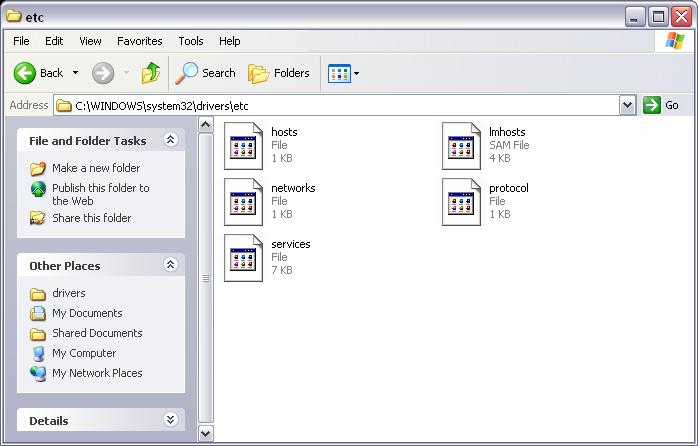

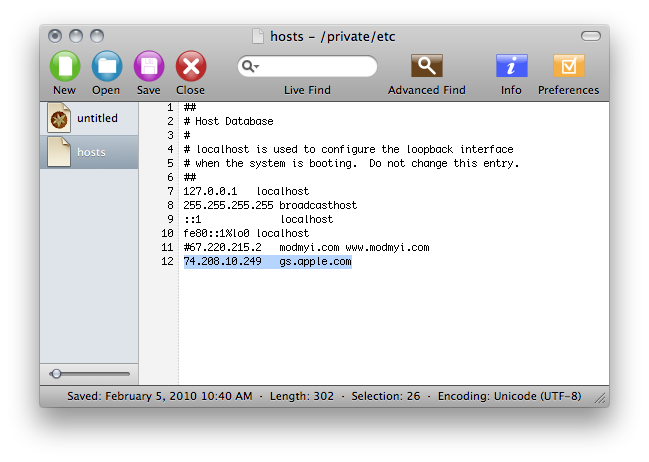
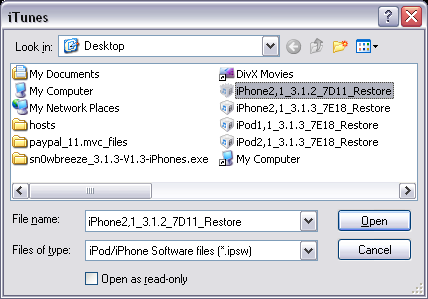







June 30, 2010 - 1:28 pm
Need a mac program or method to get out of recovery loop?