December 14, 2009 - 10:49 am
Tags: 2g, 3g, app, apple, firmware, iPhone, iPod, touch
Posted in Uncategorized | No comments
I realize the firmware download links havent been updated in a while so here are the links for iPod Touch (1G, 2G, and 3G) and iPhone (2G, 3G, and 3GS). Most of the files are directly from Apple’s servers. iPhone (1.0.1/1C25) iPhone (1.0.2/1C28) iPhone (1.0/1A543a) iPhone (1.1.1/3A109a) iPhone (1.1.2/3B48b) iPhone (1.1.3/4A93) iPhone (1.1.4/4A102) iPhone (2.0.1/5B108) [...]
November 13, 2009 - 10:21 am
Tags: iPhone, Root Password
Posted in Uncategorized | No comments
These are instructions on how to change the root password on your jailbroken iPhone or iPod touch. This password is required when using SSH to connect to your device. Step One If you do not already have MobileTerminal installed please follow these instructions to install it. Step Two Press to launch MobileTerminal from your iPhone [...]
August 11, 2009 - 12:01 pm
Tags: app, iPod, touch
Posted in Uncategorized | No comments
That’s right, an official download page is on its way that will let you download all of iPodTouchMaster’s apps directly. The url will be ipodtouchmaster.com/apps Stay Tuned!! Related posts:Webmaster News: IPTM Forums Open Tomorrow!! Webmaster News: iPodTouchMaster Cydia Repo NOW LIVE!! Webmaster News: Firmware Download Link Menu Added! Webmaster News: iPodTouchMaster Cydia Source Coming Soon! [...]
After the tests undertaken by Andrew, we have just received confirmation via the IRC channel of Saurik that the new Firmware 3.0.1 does not update the Baseband for which Apple did not implement any new method of defense against the Jailbreak and dell’unlock . It follows that RedSn0w that PurpleRa1n should be able to unlock [...]
Following the surprising early accidental release of Resident Evil 4 [App Store] in Japan a few weeks ago, iPhone owning Resident Evil fanatics have been anxiously anticipating its official release. The wait is over, but it will likely take a true Resident Evil fan to appreciate the mobile edition of the game (or, ironically, one [...]
We gave some quick impressions of Touch KO immediately after its release, but have since been able to spend some time to play through the game. As we mentioned before, the game offers an impressive looking boxing game for your iPhone. Touch KO‘s multi-touch controls are surprisingly comfortable and an in-game tutorial walks you through [...]
July 25, 2009 - 10:55 am
Tags: iPod, mod, touch
Posted in Uncategorized | No comments
Head over to ipodtouchmaster.com/forum and register! If the forum gets big enough we may need some moderators! Related posts:Webmaster News: IPTM Forums Open Tomorrow!! A New Open iPhone App Store Which Doesn’t Require Jailbreak ‘Adrenaline Pool 2′ – First Voice Chat 3.0 Game Police Open Investigation Into Lost/Stolen iPhone 4G Prototype Related posts brought to [...]
July 25, 2009 - 2:42 am
Tags: app, apple, game, iPhone, iPod, touch
Posted in Uncategorized | No comments
We were pretty excited when we first heard that developers were beginning to offer various Xbox Live-like social networks. These networks promise to offer players the ability to follow online achievements, play against friends, chat and more. Over time, however, the number of networks has blossomed with many of the major developers offering their own [...]
July 25, 2009 - 2:41 am
Tags: game, iPhone, iPod, touch, video
Posted in Uncategorized | No comments
A strange amount of video game news is coming out of San Diego Comic Con this year. Aside from some Halo and XBOX 360 news, a new Dexter trailer was shown yesterday. Originally revealed during a panel at last year’s Comic Con, the game is still in the works and hopefully is released sometime soon. [...]
July 24, 2009 - 9:15 am
Tags: game, iPod, mod, touch
Posted in Uncategorized | No comments
Chillingo has released screenshots of their upcoming Inkvaders game which bears a strong resemblance to Zombieville and the many other similarly-styled shooters. The premise of this game explains the seemingly simple graphics and the title Inkvaders: The game will come with 3 levels of difficulty, ammo management and various types of weapons including single shot [...]

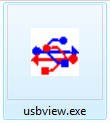
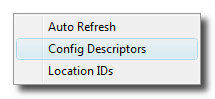
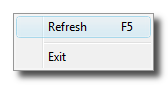
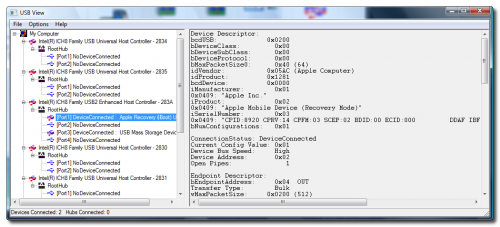
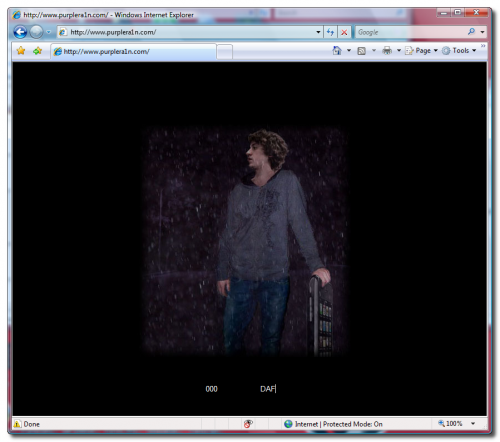

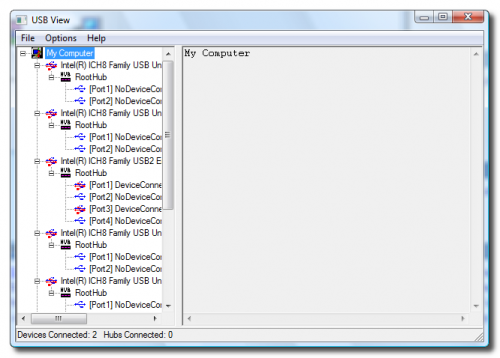









September 22, 2010 - 5:35 am
Is that website safe? it looks really professionally, too professional lol