Mastery of the iPod Starts Here
How to Hactivation Your iPhone Using Subscriber Artificial Module (SAM)

Subscriber Artificial Module (SAM) tricks your iPhone and iTunes into creating legitimate activation tickets even though you’re unlocked with ultrasn0w. This means you get the full benefit of push applications, and your battery life increases substantially.
You will need to jailbreak normally before performing these steps.
Step One
Press to launch Cydia from your SpringBoard.
Step Two
Press to select the Manage tab at the bottom of the screen.
Step Three
Press the large Sources button.
Step Four
Press the Edit button at the top right of the screen.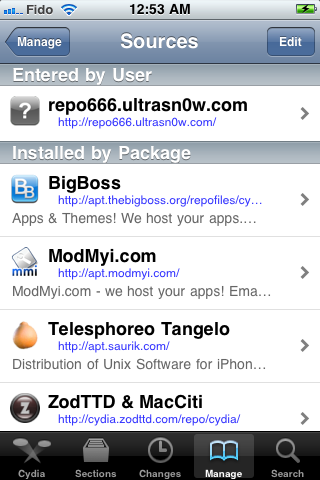
Step Five
Press the Add button that appears at the top left of the screen.
Step Six
Enter http://repo.bingner.com and press the Add Source button.
Step Seven
Press the large Return to Cydia button.
Step Eight
Press to select Binger from the list of Sources.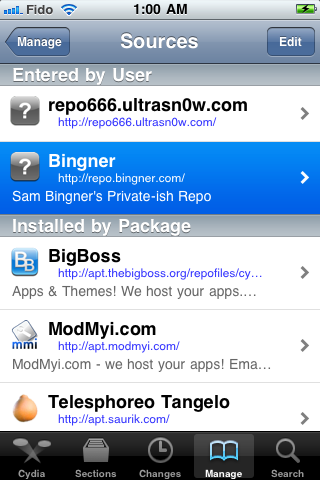
Step Nine
Choose SAM from the list of packages.
Step Ten
Press the Install button at the top right of the screen.
Step Eleven
Press the Continue Queuing button to begin installation.
Step Twelve
Press the Bingner.com repo button at the top left of the screen.
Step Thirteen
Choose SAMPrefs from the lists of packages.
Step Fourteen
Press the Install button at the top right of the screen.
Step Fifteen
Press the Confirm button to begin installation.
Step Sixteen
Once installation has completed press the large Restart SpringBoard button.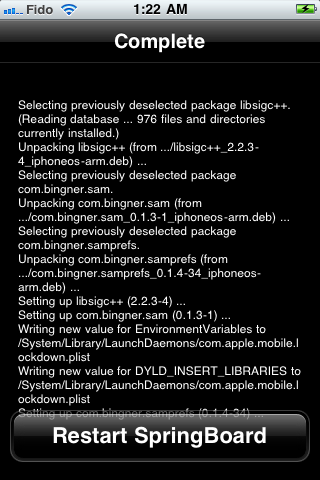
Step Seventeen
Download RedSn0w 0.9.6b6 from here:
- Windows
- Mac
Step Eighteen
Extract the downloaded archive and launch the application from the extracted folder.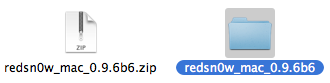
Step Nineteen
Click the browse button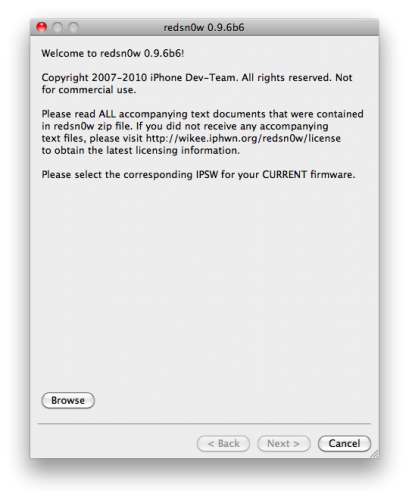
Step Twenty
Select your current firmware from the dialog box that appears and click Open. You can find download links for every firmware version here.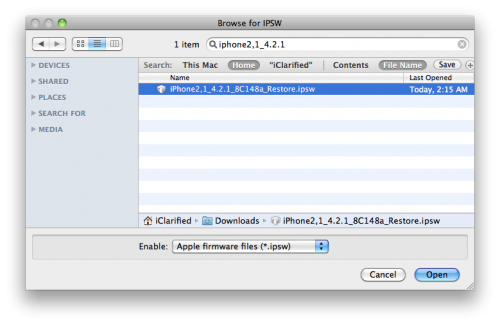
Step Twenty One
If you have an iPhone 3GS RedSn0w will ask you if it has the new bootrom. Click Yes if it does, click No if it doesn’t.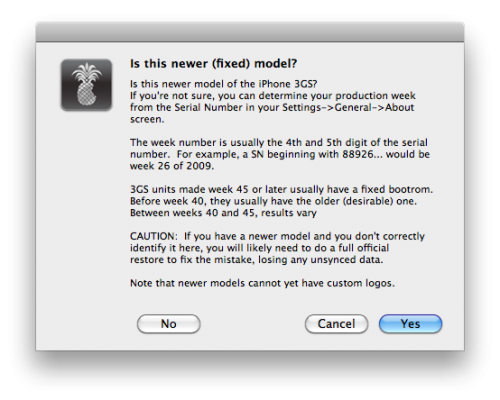
Step Twenty Two
Once your firmware has been verified click the Next button to continue.
Step Twenty Three
RedSn0w will now prepare the jailbreak data.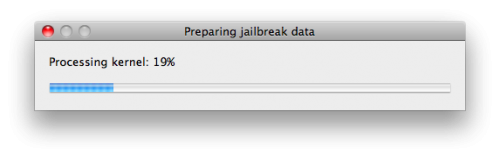
Step Twenty Four
From this window you can select the jailbreak options you would like. Choose Deactivate and click Next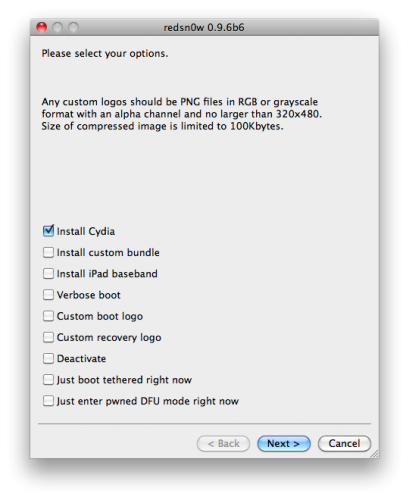

Step Twenty Five
Please plug your iPhone into the computer and make sure its OFF then click the Next button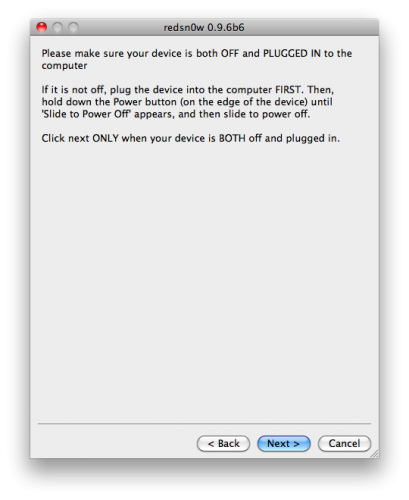
Step Twenty Six
RedSn0w will now guide you through the steps to get into DFU mode.
Hold down both the Home button and the Power button for 10 seconds.
Release the Power button and continue holding the Home button until RedSn0w detects the device.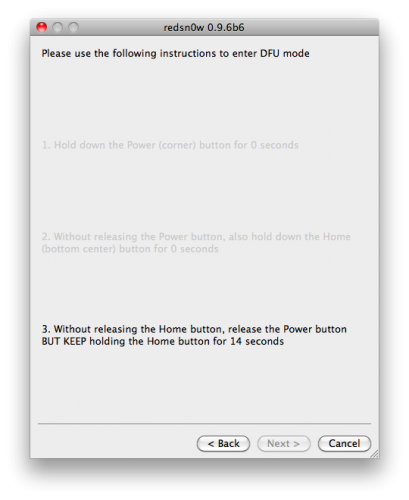
Step Twenty Seven
Your iPhone will now reboot and begin uploading the new RAM Disk and Kernel.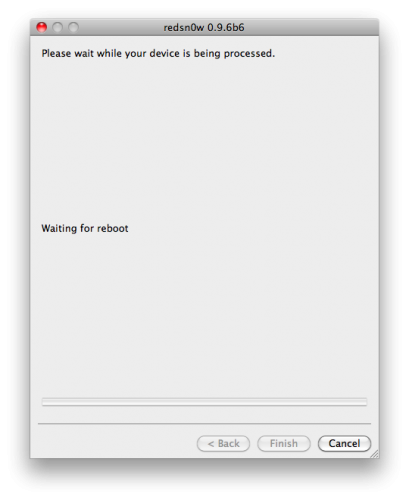
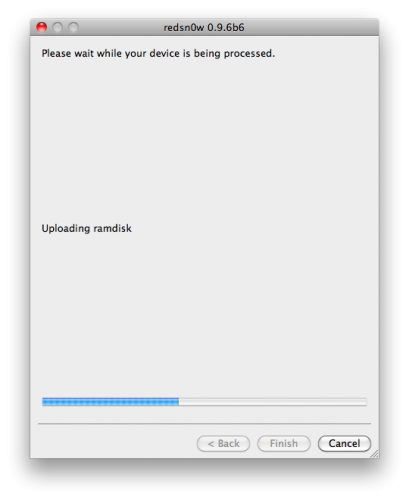
Step Twenty Eight
Once this is complete you will be notified that RedSn0w is done. Click the Finish button.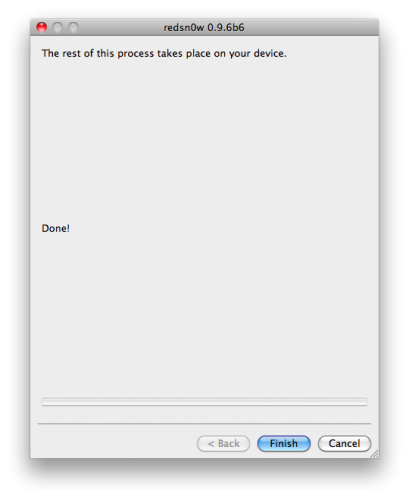
Step Twenty Nine
Click Settings on your iPhone Springboard
Step Thirty
Click SAM from the Settings Menu.
Step Thirty One
Click De-Activate iPhone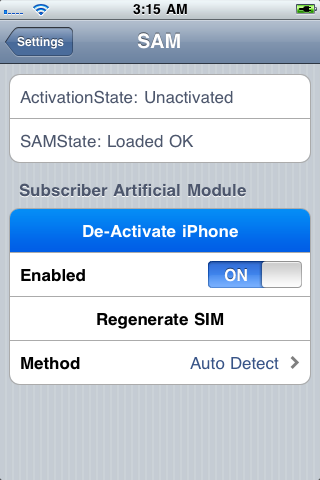
Step Thirty Two
Open iTunes and let your device activate. If iTunes says invalid SIM, you will need to manually select the appropriate carrier under one of the methods besides “Automatic” and click on a SIMID.
You can find more assistance with SAM here
Related posts:
- How to Install Android on Your iPhone 2G, 3G Using Bootlace
- How to Enable FaceTime Video Calling on Your iPhone 3GS
- How to Unlock the iPhone 3G, 3GS Using BlackSn0w
Related posts brought to you by Yet Another Related Posts Plugin.








