Mastery of the iPod Starts Here
How To Jailbreak iPhone 3GS on iOS 4.0.1 Using PwnageTool Bundles[Mac]
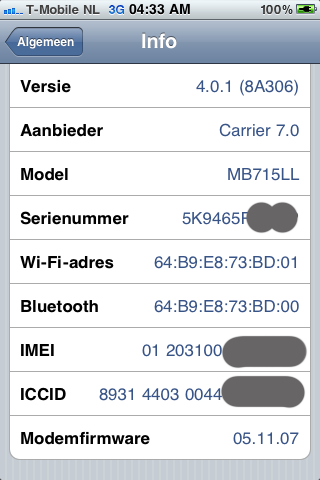
Simply Download the the PwnageTool bundle and then follow the step by step instructions for patching PwnageTool 4.0.1 for iOS 4.0.1. Once you are done with the jailbreak, you can then unlock it using Ultrasn0w 0.93 on any baseband (including 05.13.04 and 05.12.01)
Once again, perform the instructions at your own risk only. I am not responsible if you end up bricking or locking your phone. Only proceed if you are an advanced user, and know what you are doing. Otherwise, wait for the new official tools which would be out soon.
Step 1:
Download PwnageTool 3.1.5 from the download link given here.
Step 2:
Download the latest version of PwnageTool Bundles from msft.guy here and then extract it to your Desktop.
Step 3:
Download iOS 4.0.1 for iPhone 3GS, and iTunes 9.2 for Mac.
Step 4:
Download the updated Cydia bits (data.tar file) from here.
Step 5:
Copy PwnageTool that you downloaded in Step 1 to your desktop. Right click, and then click on “Show Package Contents” as shown in the screenshot below.
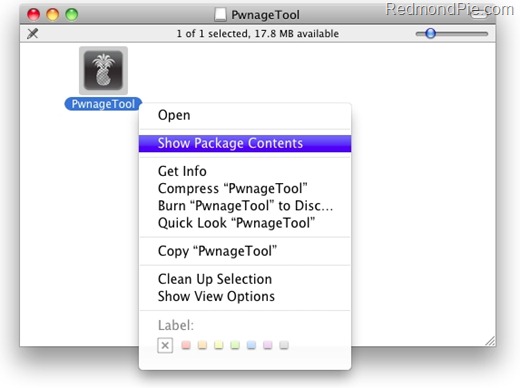
Step 6:
Navigate to Contents/Resources/FirmwareBundles/ and pasteiPhone2,1_4.0.1_8A293_bundle.bundle file in this location and then simply close this folder.
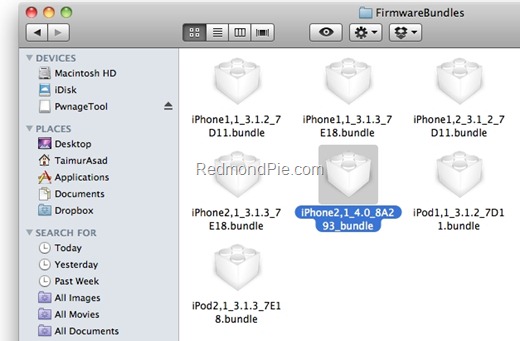
Step 7:
Now navigate again to Contents/Resources/CustomPackages/CydiaInstaller.bundle/files/ and paste data.tar file (for Cydia) that you downloaded in Step 4.
Step 8:
Start “Terminal” program on your Mac and run the following commands:
cd desktop
cd PwnageTool.app/Contents/Resources/CustomPackages/CydiaInstaller.bundle/files/
tar -xPvf data.tar
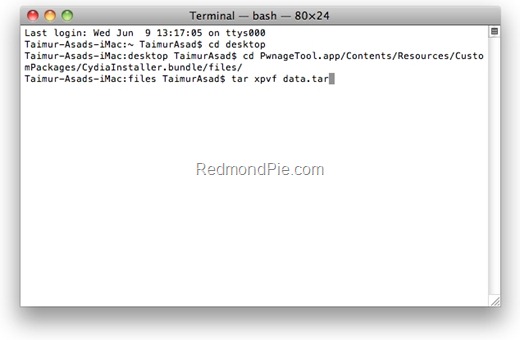
once you are done, close all the open windows.
Step 9:
Now start this patched version of PwnageTool, Select iPhone 3GS as your device and you will now notice that PwnageTool will automatically detect iOS 4.0.1 firmware file as shown in the screenshot below.
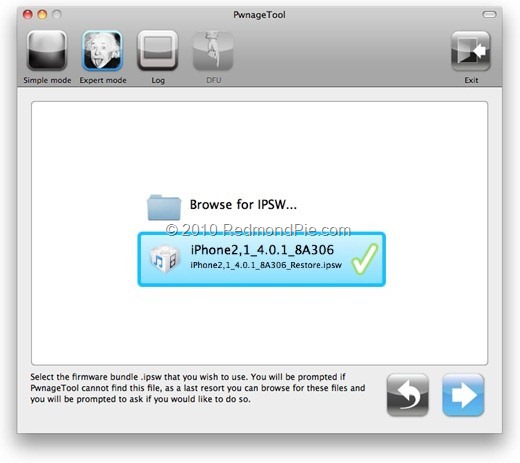
Step 10:
Simply follow the steps to create a custom-cooked iOS 4.0.1 firmware file which will preserve your old baseband.
Step 11:
Once the .ipsw file has been created, you will now have to restore your iPhone to this custom firmware 4.0 that you just cooked using PwnageTool 3.1.5 for your iPhone 3GS. Start iTunes 9.2 Click on your phone icon from the sidebar in iTunes. Now press and hold left “alt” (option) button on the keyboard and then click on “Restore” (Not “Update” or “Check for Update”) button in the iTunes and then release this button.
This will make iTunes prompt you to select the location for your custom firmware 4.0.1 Select that custom .ipsw file and click on “Open”.
Step 12:
This will involve a series of automated steps. Be patient at this stage and don’t do anything silly. Just wait while iTunes installs the new firmware 4.0.1 on your iPhone. Your iPhone screen at this point will be showing a progress bar indicating installation progress. After the installation is done, iPhone will restart automatically and you should now have a fully jailbroken iPhone 3GS running on iOS 4.0.1
Related posts:
- HOW TO: Jailbreak Your iPhone 3Gs Running iOS 4 GM With PwnageTool [video]
- Unofficial PwnageTool Bundle to Jailbreak iOS 4.0
- Dev-Team Releases Jailbreak – PwnageTool 3.1.4
- HOW TO: Create Custom Jailbreak Firmware 3.1.3 Using PwnageTool 3.1.5 [Mac]
Related posts brought to you by Yet Another Related Posts Plugin.







