Mastery of the iPod Starts Here
How to Jailbreak Your iPhone 3GS, iPhone 4 Using Greenpois0n (Windows)

These are instructions on how to jailbreak your iPhone 3GS and iPhone 4 using Greenpois0n for Windows. Greenpois0n only supports iOS 4.1 firmware. Use Limera1n if you want to jailbreak iOS 4.0, iOS 4.0.1, iOS 4.0.2.
Open your web browser of choice and navigate to http://www.greenpois0n.com. Click the Windows link at the bottom of the screen.
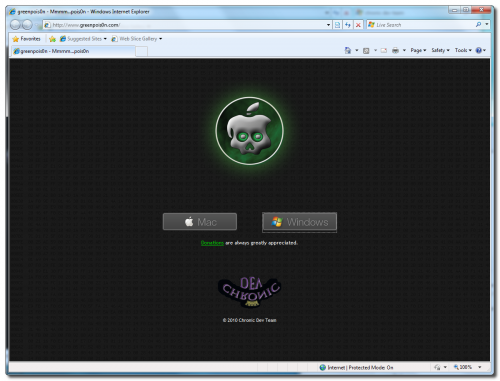 Step Two
Step Two
When prompted save the download to your desktop
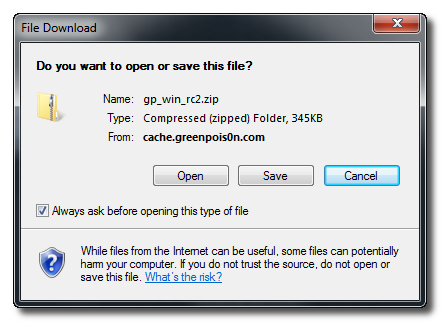
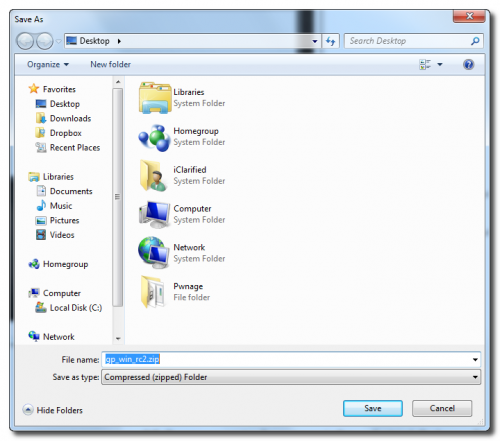 Step Three
Step Three
Double click the downloaded gp_win_rc2.zip file then drag the greenpois0n.exe file to the desktop. Double click greenpois0n.exe from the desktop to launch the application
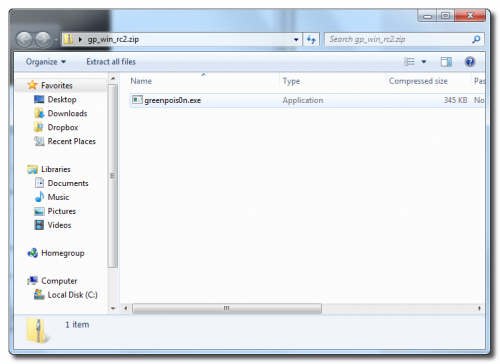
 Step Four
Step Four
Power off your iPhone then click the large Prepare to Jailbreak (DFU) button
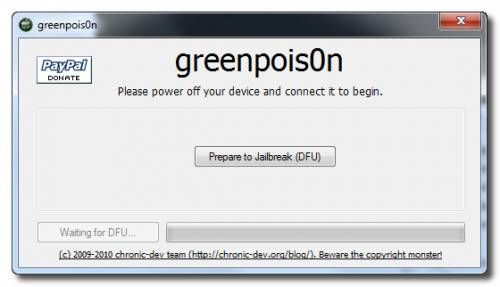 Step Five
Step Five
You will now be instructed on how to place your iPhone into DFU mode.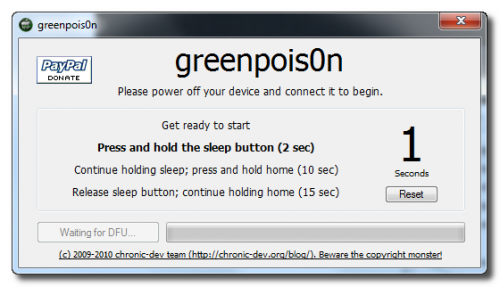
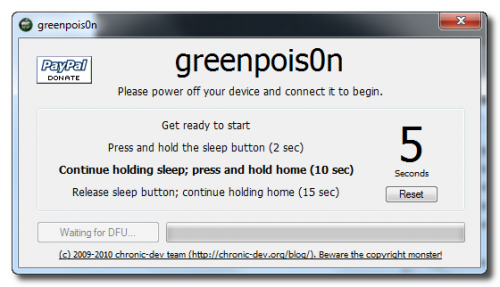
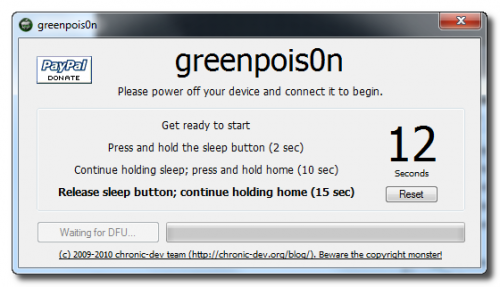 Step Six
Step Six
Once your iPhone is successfully in DFU mode you may click the Jailbreak button.
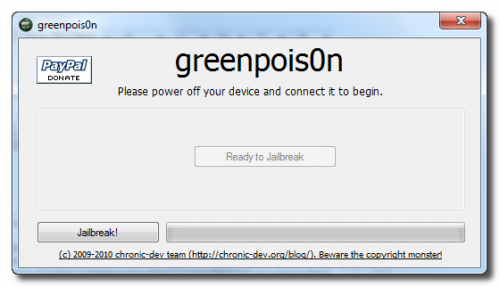 Step Seven
Step Seven
Greenpois0n will now jailbreak your device
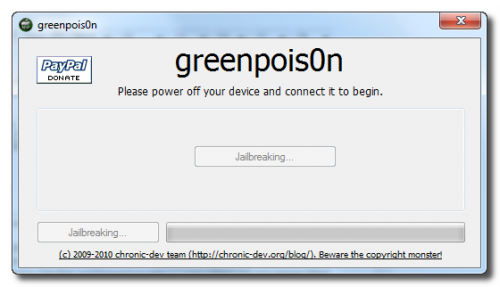
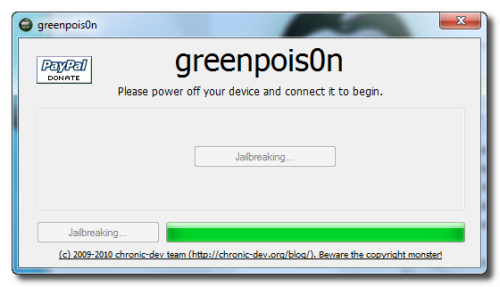 Step Eight
Step Eight
Click the Quit button once the software application has completed.
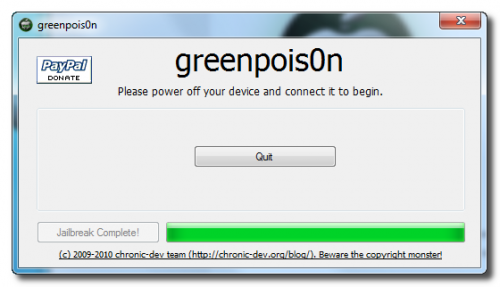
After the iPhone restarts you’ll notice a new Loader application on your Springboard. Press to launch it.
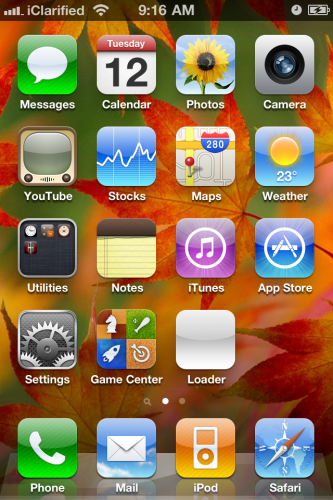 Step Ten
Step Ten
Press to select Cydia then press the large Install Cydia button that appears.
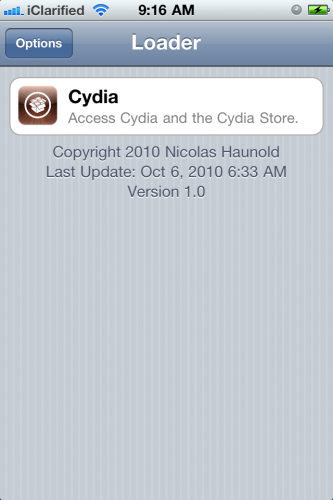
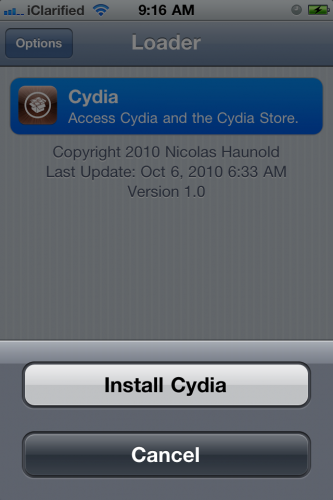 Step Eleven
Step Eleven
Once Cydia has installed successfully you will be asked if you want to remove Loader from your device. Press the Remove button then press the Home button. Your device will now automatically reboot.
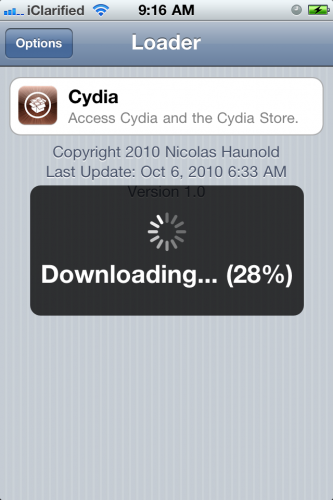
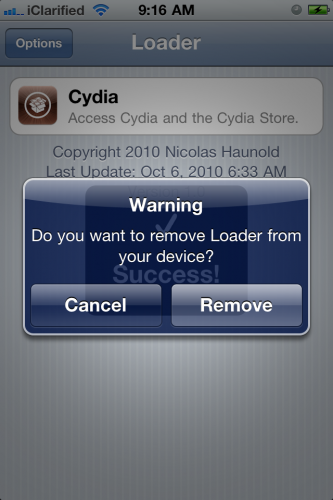 Step Twelve
Step Twelve
When your iPhone has restarted you can run Cydia. Let it do all the necessary updates then follow our Unlock tutorial if possible for your device.
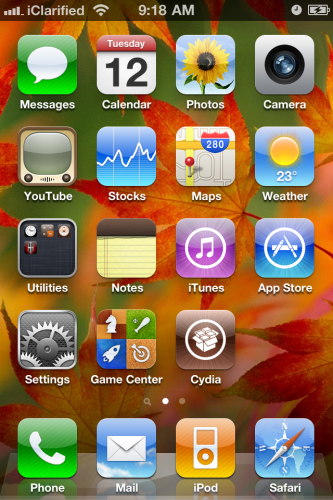
R
emember: Do not update to iOS 4.1 if you need the unlock. Ultrasn0w does not support that baseband yet. The only exception is the iPhone 4. You can update to iOS 4.1 without upgrading your baseband by following this tutorial. Step OneOpen your web browser of choice and navigate to http://www.greenpois0n.com. Click the Windows link at the bottom of the screen.
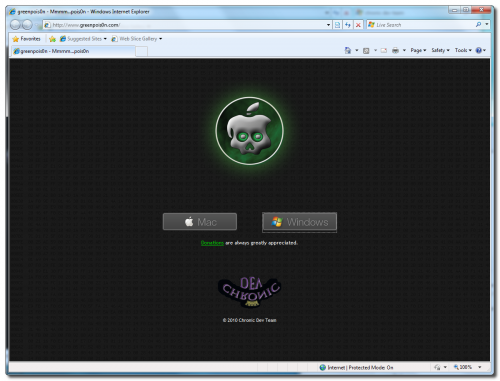 Step Two
Step TwoWhen prompted save the download to your desktop
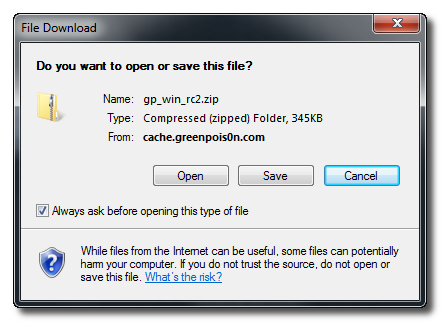
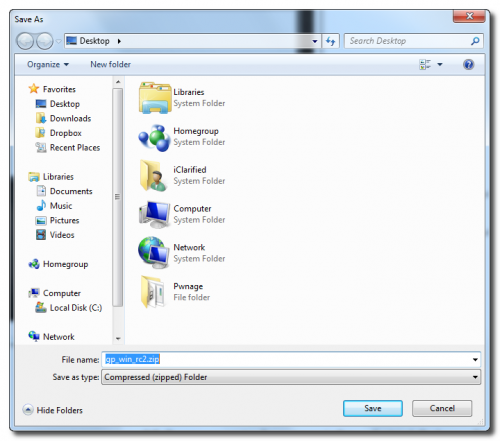 Step Three
Step ThreeDouble click the downloaded gp_win_rc2.zip file then drag the greenpois0n.exe file to the desktop. Double click greenpois0n.exe from the desktop to launch the application
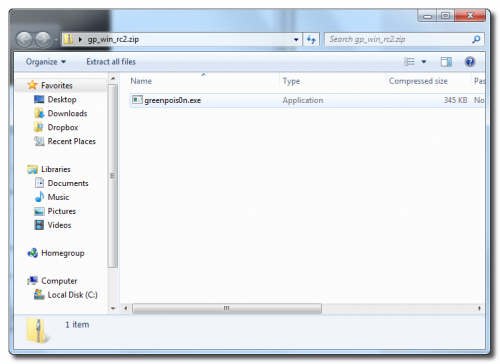
 Step Four
Step FourPower off your iPhone then click the large Prepare to Jailbreak (DFU) button
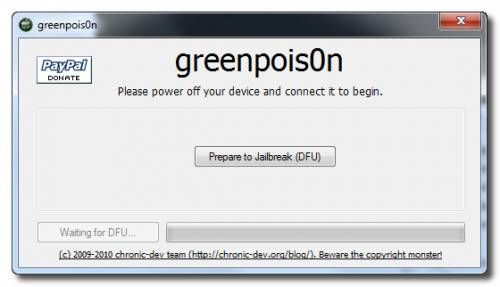 Step Five
Step FiveYou will now be instructed on how to place your iPhone into DFU mode.
You will be asked to press and hold the sleep button for 2 seconds.
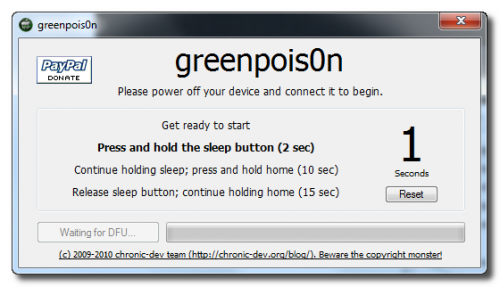
Continue holding sleep; press and hold home for 10 seconds.
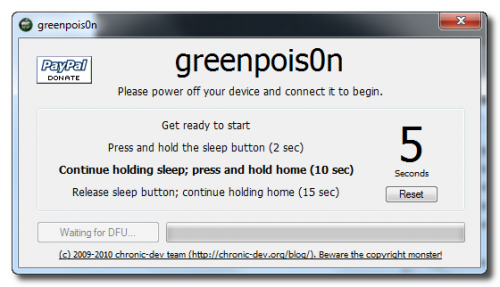
Release sleep button; continue holding home for 15 seconds.
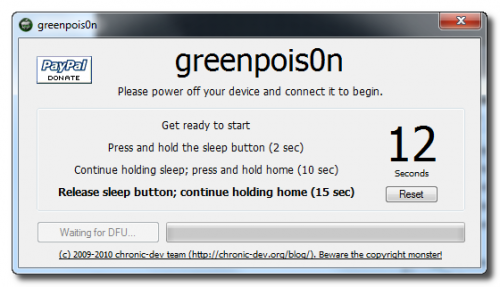 Step Six
Step SixOnce your iPhone is successfully in DFU mode you may click the Jailbreak button.
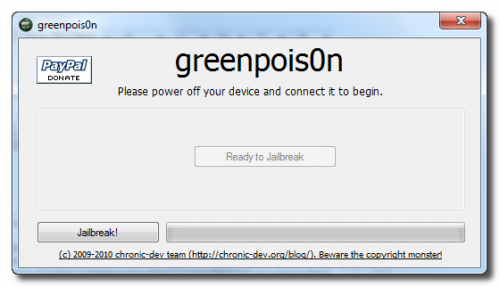 Step Seven
Step SevenGreenpois0n will now jailbreak your device
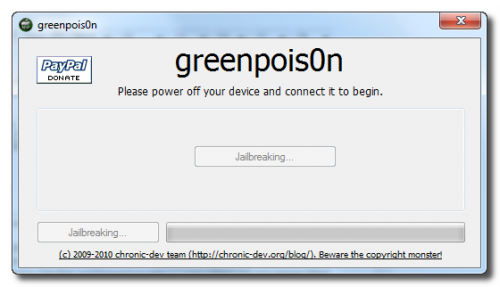
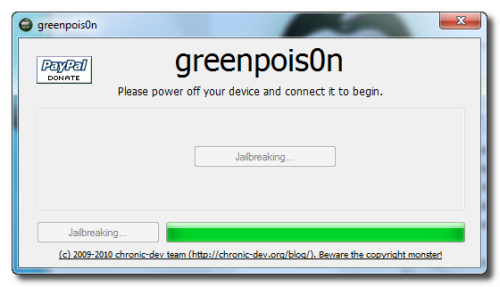 Step Eight
Step EightClick the Quit button once the software application has completed.
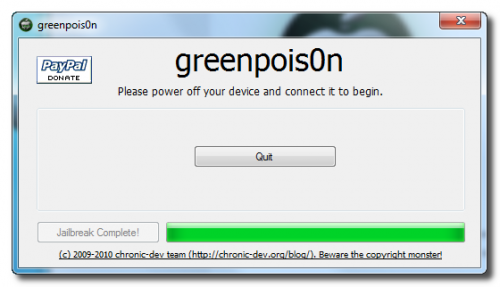
You’ll notice some verbose mode text scrolling on your device.
Step NineAfter the iPhone restarts you’ll notice a new Loader application on your Springboard. Press to launch it.
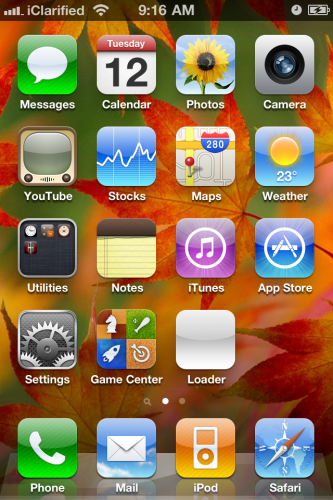 Step Ten
Step TenPress to select Cydia then press the large Install Cydia button that appears.
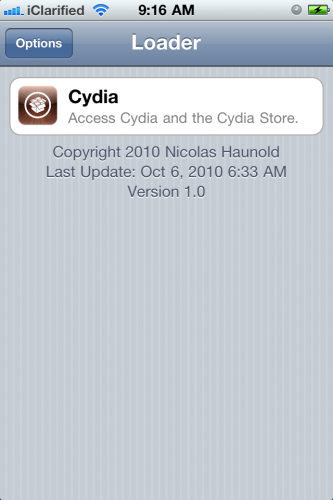
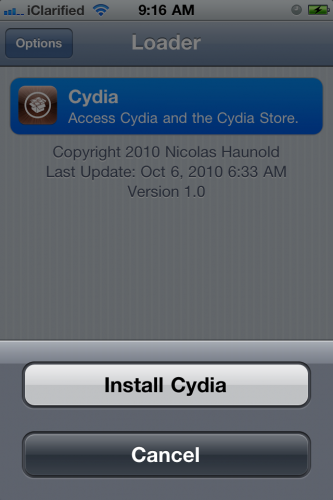 Step Eleven
Step ElevenOnce Cydia has installed successfully you will be asked if you want to remove Loader from your device. Press the Remove button then press the Home button. Your device will now automatically reboot.
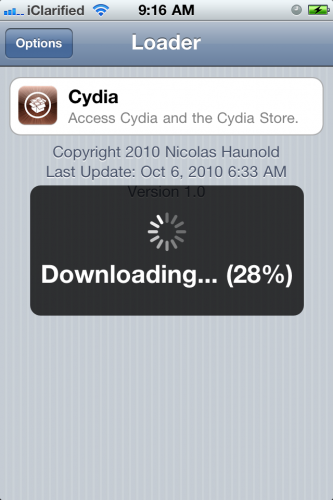
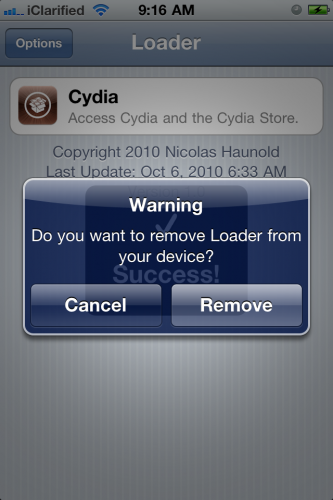 Step Twelve
Step TwelveWhen your iPhone has restarted you can run Cydia. Let it do all the necessary updates then follow our Unlock tutorial if possible for your device.
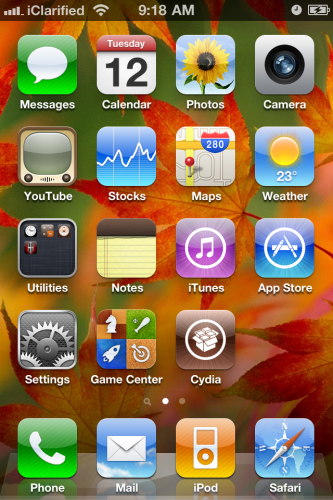
***A big thanks goes to the Chronic Dev Team who made this jailbreak possible.
Related posts:
- How to Jailbreak Your iPhone 3GS, iPhone 4 Using Greenpois0n (Mac)
- How to Jailbreak Your iPhone 3GS, iPhone 4 Using Limera1n (Windows)
- Chronic Dev-Team Releases Greenpois0n Jailbreak for Mac
- Chronic Dev-Team Releases Greenpois0n Jailbreak for iOS 4.1
Related posts brought to you by Yet Another Related Posts Plugin.







