Mastery of the iPod Starts Here
How to Jailbreak Your iPhone 3GS, iPhone 4 Using Limera1n (Windows)
These are instructions on how to jailbreak your iPhone 3GS and iPhone 4 using Limera1n for Windows. Limera1n supports iOS 4.0, 4.0.1, 4.0.2, and 4.1.
Open your web browser of choice and navigate to http://www.limera1n.com. Click the Windows logo at the bottom of the screen.
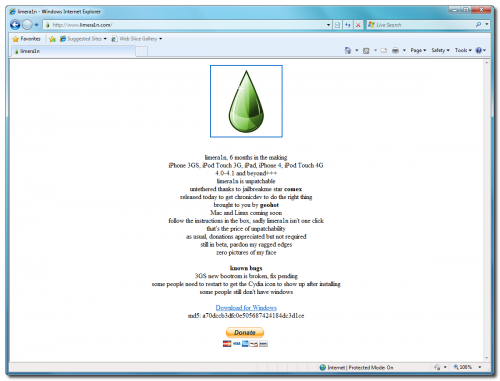 Step Two
Step Two
When prompted save the download to your desktop
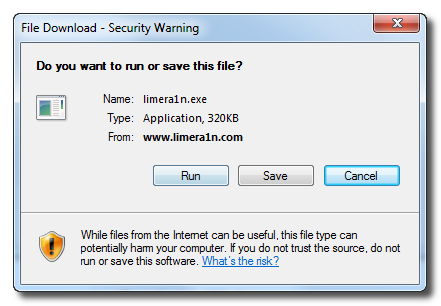 Step Three
Step Three
Double click the limera1n.exe file from the desktop to launch the application
 Step Four
Step Four
Click the large make it ra1n button
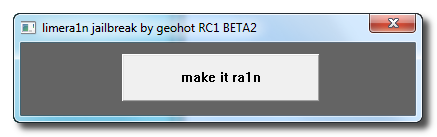 Step Five
Step Five
You iPhone will now be placed in recovery mode.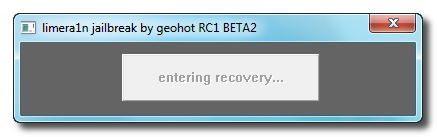
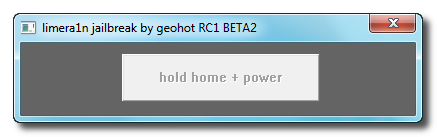
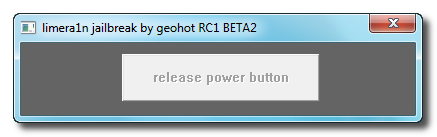
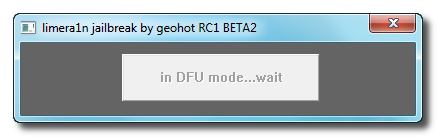

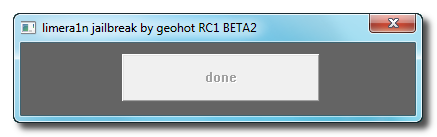 Step Six
Step Six
Once your device reboots you will see a new icon on the SpringBoard entitled limera1n. Press it to continue.
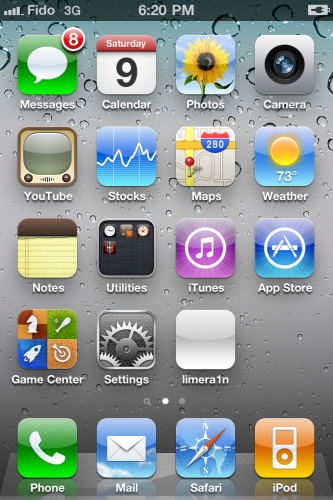 Step Seven
Step Seven
Once Limera1n opens select Cydia then press the Install button at the top right of the screen.
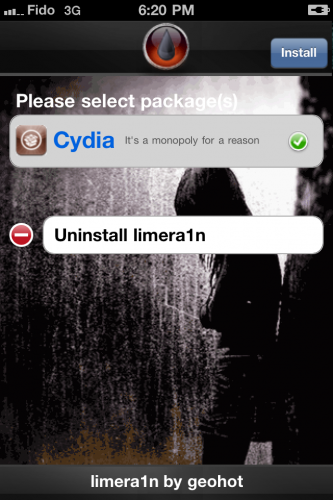
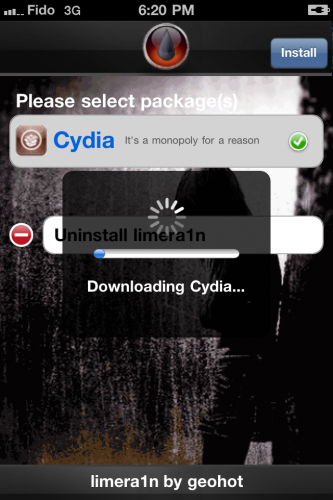 Step Eight
Step Eight
Once the Cydia installation has completed you must reboot your iPhone.
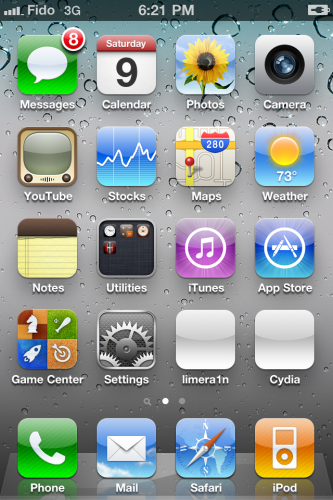 Step Nine
Step Nine
When your iPhone has restart you can run Cydia. Let it do all the necessary updates then follow our Unlocktutorial if possible for your device.
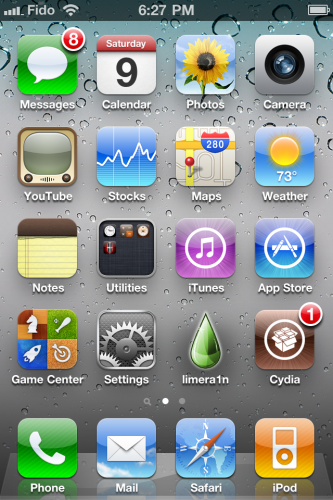
**If you have an iPhone 3GS with the new bootrom there is a bug that still needs to be fixed. Please want until we remove this message before continuing.**
Remember: Do not update to iOS 4.1 if you need the unlock. Ultrasn0w does not support that baseband yet.
Step OneOpen your web browser of choice and navigate to http://www.limera1n.com. Click the Windows logo at the bottom of the screen.
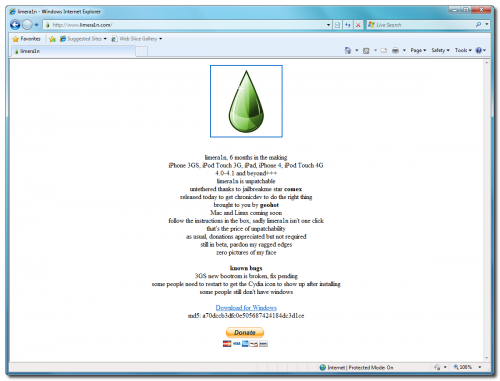 Step Two
Step TwoWhen prompted save the download to your desktop
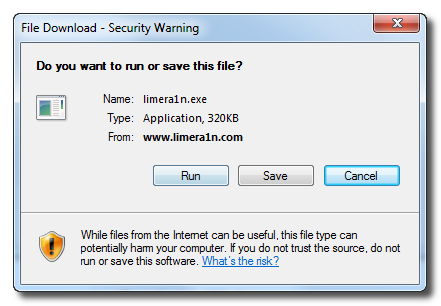 Step Three
Step ThreeDouble click the limera1n.exe file from the desktop to launch the application
 Step Four
Step FourClick the large make it ra1n button
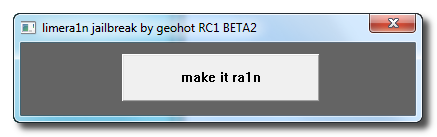 Step Five
Step FiveYou iPhone will now be placed in recovery mode.
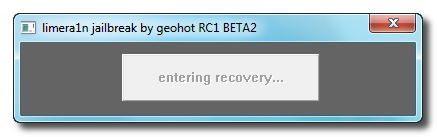
Press both the power and the home buttons.
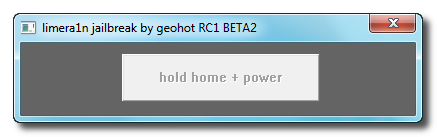
When Limera1n asks you to, release the power button.
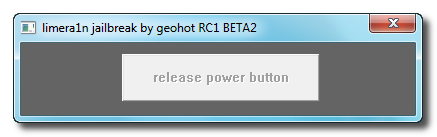
Your phone will now be in DFU mode
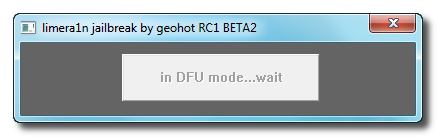
As limera1n performs its exploit you will see the image of a lime raindrop on your iPhone.

Limera1n will let you know when it is complete.
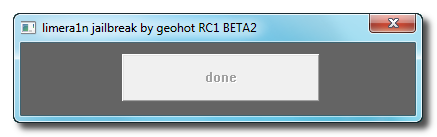 Step Six
Step SixOnce your device reboots you will see a new icon on the SpringBoard entitled limera1n. Press it to continue.
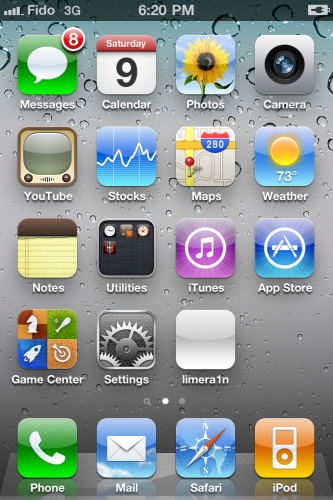 Step Seven
Step SevenOnce Limera1n opens select Cydia then press the Install button at the top right of the screen.
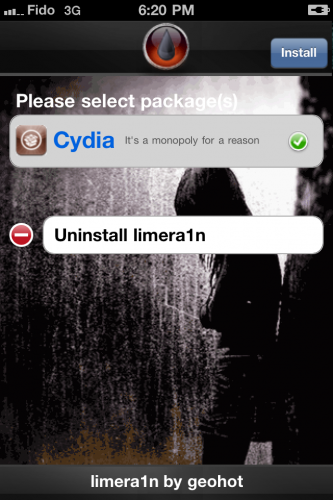
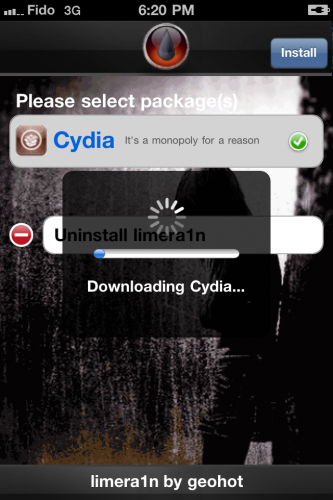 Step Eight
Step EightOnce the Cydia installation has completed you must reboot your iPhone.
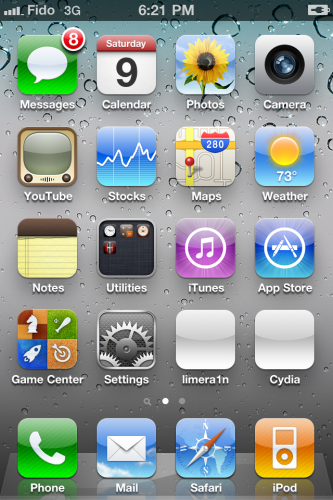 Step Nine
Step NineWhen your iPhone has restart you can run Cydia. Let it do all the necessary updates then follow our Unlocktutorial if possible for your device.
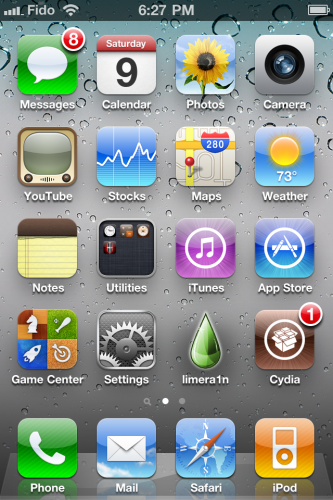
NOTE*: To remove the
limera1n icon from your desktop you can install CyDelete from Cydia then use it to delete the application. Eventually this capability should be present in limera1n itself.***A big thanks goes everyone who made this jailbreak possible.
Related posts:
- How to Jailbreak Your iPhone 3GS, iPhone 4 Using Greenpois0n (Windows)
- How to Jailbreak Your iPhone 3GS Using PurpleRa1n (Windows)
- Geohot’s New Jailbreak to be Called Limera1n?
- How to Jailbreak Your iPhone, iPod Using BlackRa1n [Windows]
- How to Jailbreak and Unlock Your iPhone 3G, 3GS Using BlackSn0w [Windows]
Related posts brought to you by Yet Another Related Posts Plugin.








October 10, 2010 - 10:13 am
I have a jailbroken 3 GS 3.1.2. Up to step 5 all went as per your instructions. Got the notice that the jailbreak was successful. My phone did not reboot – it is locked – all I have is the Apple logo on the screen. I tried to re-install limera1n, all I get is the”waiting for device” message.