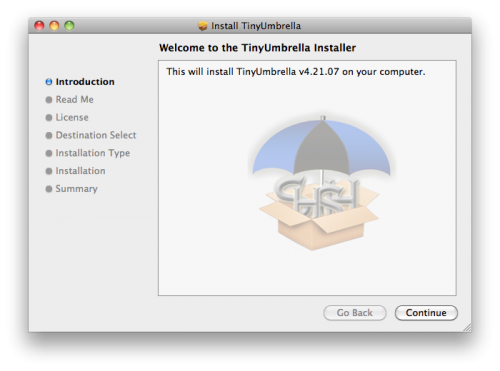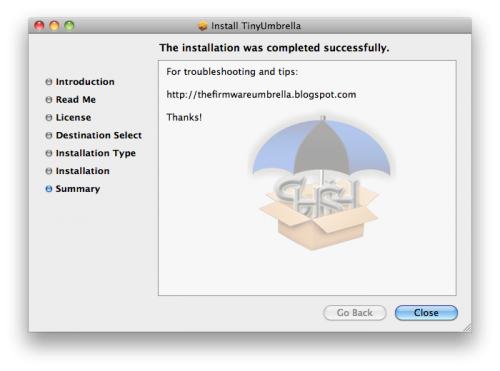Mastery of the iPod Starts Here
How to Update Your iPhone 4 Without Upgrading the Baseband (Mac) [4.2.1]

This tutorial will show you how to upgrade your iPhone 4 to iOS 4.2.1 without upgrading its baseband using TinyUmbrella for Mac.
Please Note: This ONLY Works with the iPhone 4!
Step One
Download TinyUmbrella from here Also make sure to download the iPhone 4 iOS 4.2.1 which you can find here.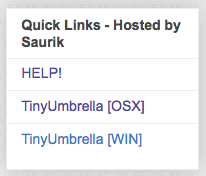
Step Two
Double click the downloaded TinyUmbrella pkg file to and follow the prompts to install the application.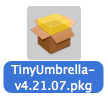
Step Three
Double click to launch TinyUmbrella from your Applications folder.
Step Four
Make sure the device is connected, and Umbrella has detected the type of device and its firmware.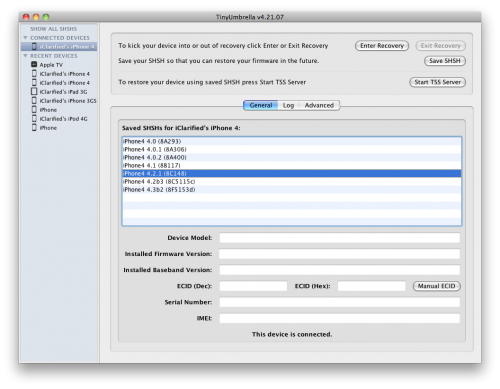
**If you haven’t already saved your iOS 4.2.1 SHSH blobs then click Save SHSH. Make sure they successfully save before continuing.![]()
Step Five
Hit Start TSS Server and make sure you receive no errors. ![]()
Once The TSS Server is “running” successfully, umbrella will kill iTunes. Leave TinyUmbrella Open.
If you do receive an error, DO NOT continue. Your restore will not work if the TSS server cannot be started.
Step Six
Open iTunes by doubling clicking its icon in the dock.
Hold down the Option key and click Restore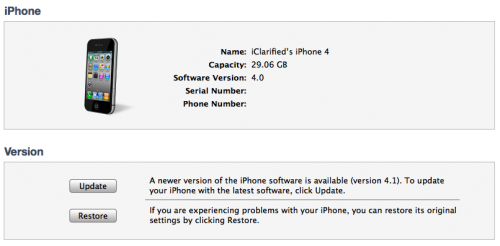
Select your iPhone 4.2.1 firmware file from the popup window that appears and click Open.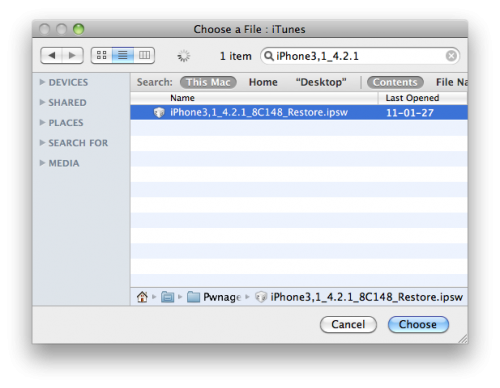
Click Restore to begin restoring your device.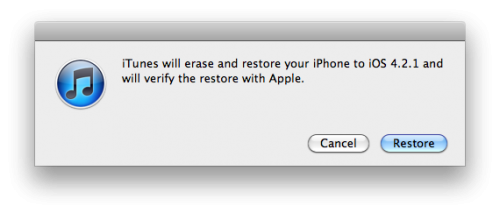
Step Seven
iTunes should give you error 1013. This is what we wanted, as it notes the baseband has not updated ![]() ClickOk and close iTunes.
ClickOk and close iTunes.
If you get a 16XX error then try entering DFU and go to step 5.
If your restore does NOT end in a 1013, it means your baseband was updated. This is likely because you did not have the TSS server running OR you updated without TinyUmbrella OR you are working with a device OTHER than iPhone 4.
Step Eight
Place your iPhone into DFU mode by holding down both the Power and Home buttons for ten seconds, then release the Power button and continue holding the Home button for another 5 seconds.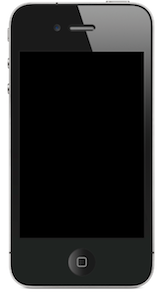
Step Nine
You are now ready to follow our Greenpois0n tutorial which will jailbreak your device and bring it out of DFU mode. **Note: You do not need to put the device into DFU mode after press the Jailbreak button in Greenpois0n as we have already done this ![]()
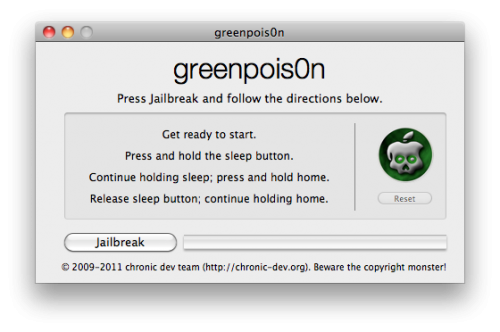
Step Ten
Your iPhone will now be on 4.2.1 with the 1.59.00 baseband! (Which means you can now unlock using this tutorial)
**Thanks to semaphore for his work on this tool
Related posts:
- How to Update Your iPhone 4 Without Upgrading the Baseband (Windows) [42.1]
- How to Update Your iPhone 4 Without Upgrading the Baseband (Windows) 4.3.1
- How to Update Your iPhone 4 Without Upgrading the Baseband (Mac) [4.3.1]
- How to Update Your iPhone 4 Without Upgrading the Baseband (Mac)
Related posts brought to you by Yet Another Related Posts Plugin.