Mastery of the iPod Starts Here
How to Wirelessly Sync Your iPhone With iTunes

These are instructions on how to wirelessly sync your iPhone with iTunes using Wi-Fi Sync.
Step One
To follow these instructions you must jailbreak your iPhone. Step Two
Press to launch Cydia from your SpringBoard.
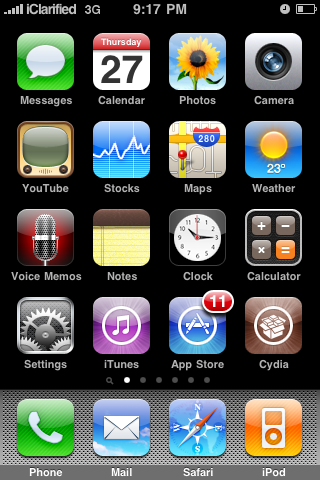 Step Three
Step Three
Press to select the Sections tab from the bottom of the screen.
 Step Four
Step Four
Press to choose the Networking section
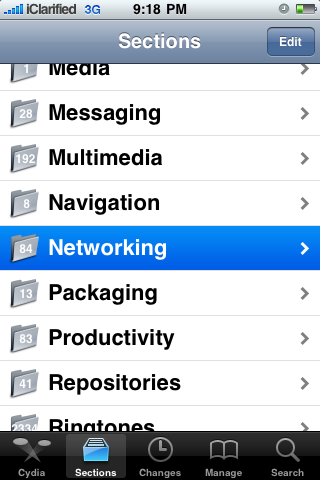 Step Five
Step Five
Press to select Wi-Fi Sync from the list of packages.
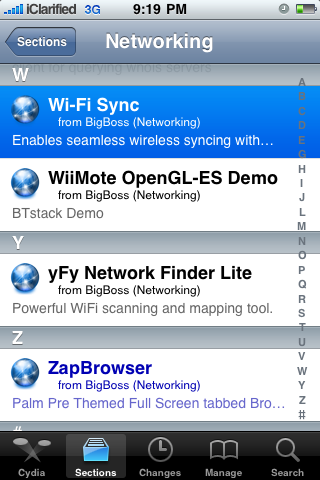 Step Six
Step Six
Press the Purchase button at the top right of the screen. For detailed instructions on purchasing an app from the Cydia Store see this tutorial.
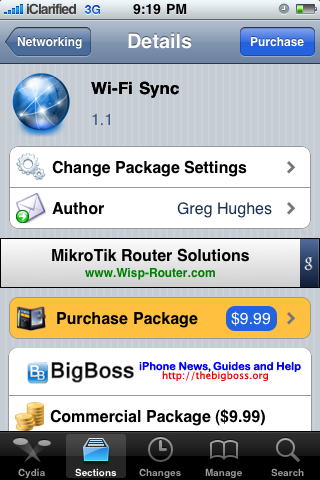 Step Seven
Step Seven
Once you have purchased the application press the Install button at the top right of the screen.
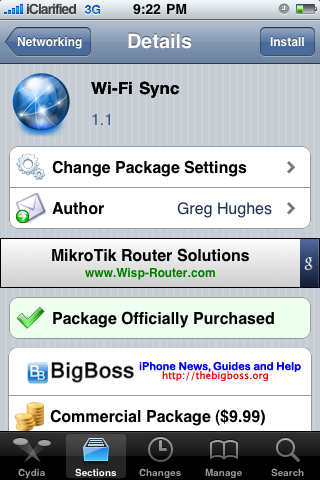 Step Eight
Step Eight
Press the Confirm button to begin installation.
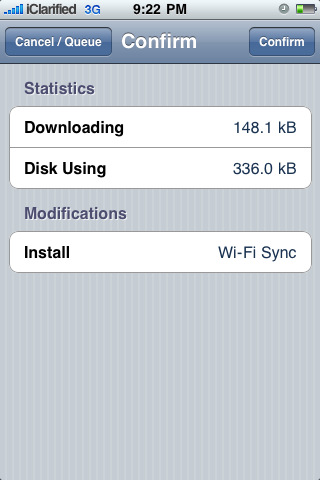 Step Nine
Step Nine
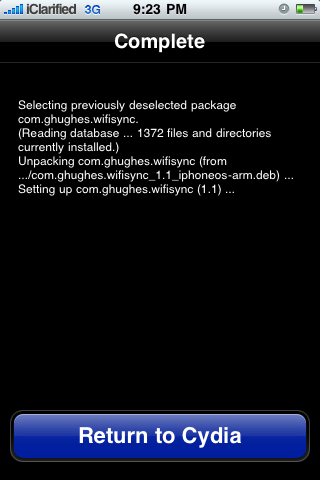 Step Ten
Step Ten
Open Safari from your dock and navigate to http://www.getwifisync.com.

 Step Eleven
Step Eleven
Make sure your iPhone and computer are on the same wireless network then launch Wi-Fi Sync from your SpringBoard.
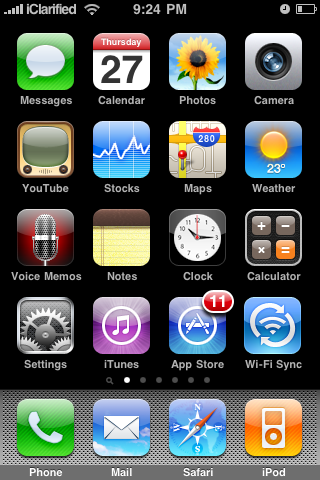 Step Twelve
Step Twelve
As soon as the application is launched it will try to find a computer to connect to.
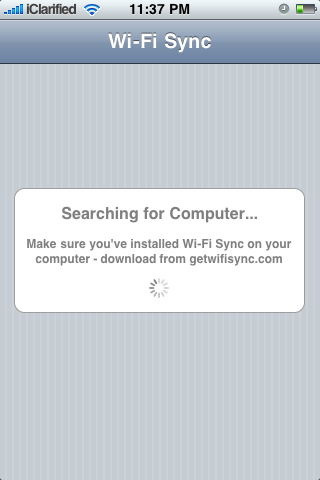
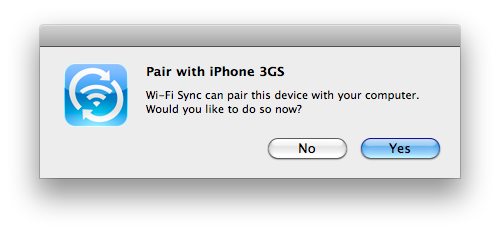
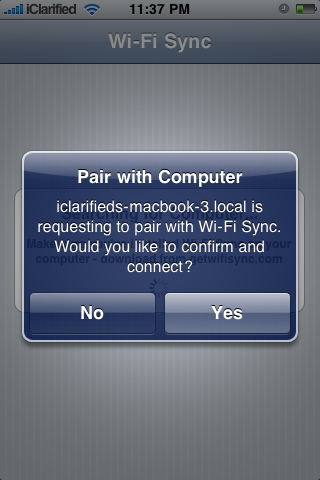
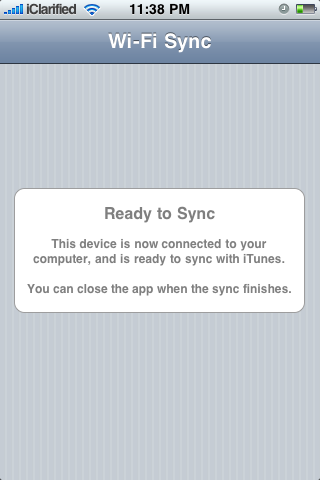
To follow these instructions you must jailbreak your iPhone. Step Two
Press to launch Cydia from your SpringBoard.
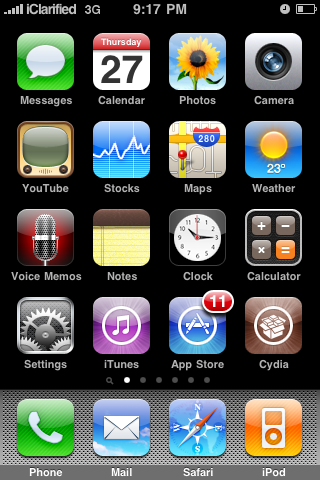 Step Three
Step ThreePress to select the Sections tab from the bottom of the screen.
 Step Four
Step FourPress to choose the Networking section
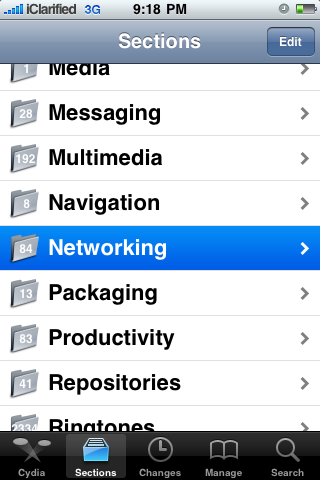 Step Five
Step FivePress to select Wi-Fi Sync from the list of packages.
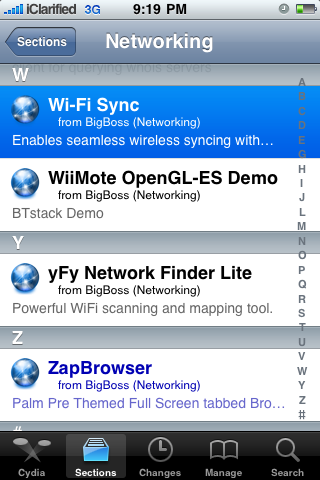 Step Six
Step SixPress the Purchase button at the top right of the screen. For detailed instructions on purchasing an app from the Cydia Store see this tutorial.
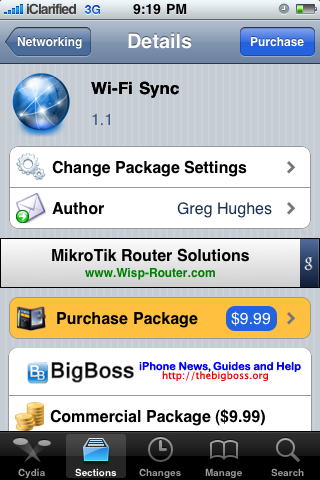 Step Seven
Step SevenOnce you have purchased the application press the Install button at the top right of the screen.
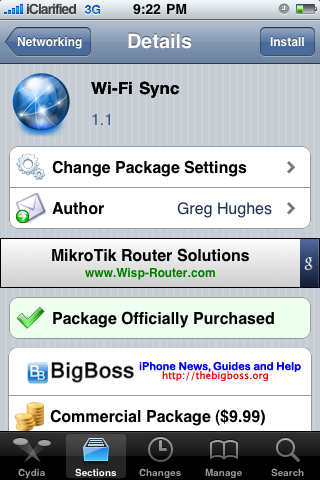 Step Eight
Step EightPress the Confirm button to begin installation.
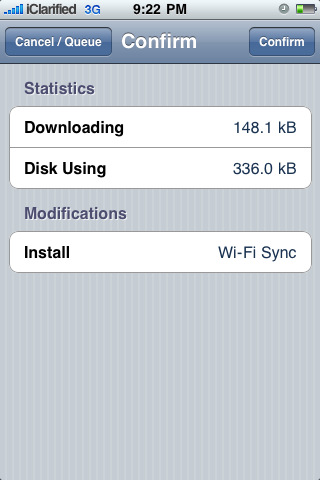 Step Nine
Step Nine
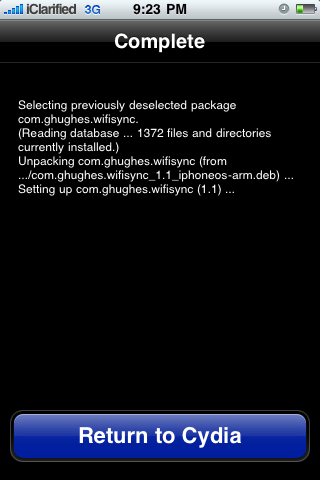 Step Ten
Step TenOpen Safari from your dock and navigate to http://www.getwifisync.com.

Download the helper application for your operating system and install it.
 Step Eleven
Step ElevenMake sure your iPhone and computer are on the same wireless network then launch Wi-Fi Sync from your SpringBoard.
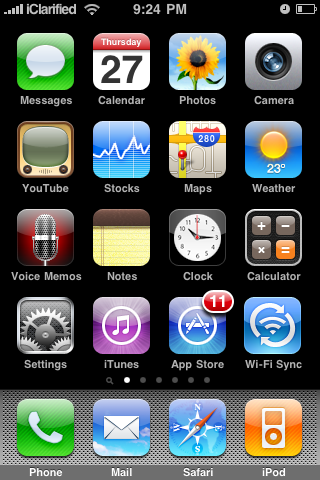 Step Twelve
Step TwelveAs soon as the application is launched it will try to find a computer to connect to.
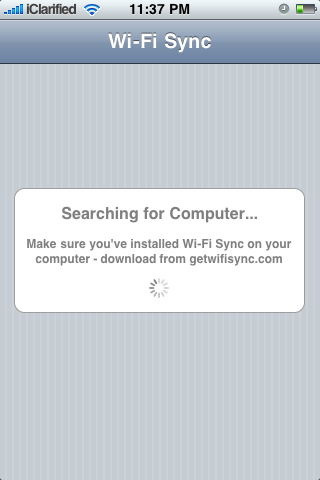
When the computer recognizes a device it will ask you if you want to pair with it. Click
Yes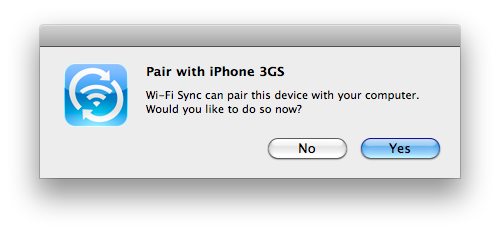
Then press
Yes on the “Pair with Computer” alert that appears on your iPhone.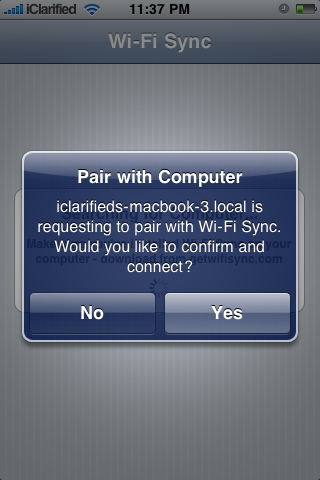
The iPhone will then tell you that you are ready to sync.
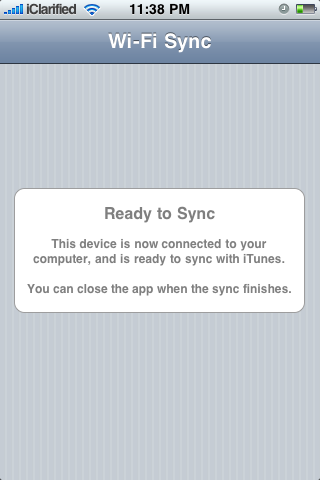
Your iPhone will now appear in iTunes and begin synchronization as though it was connected directly to the computer!
Related posts:
- App Wirelessly Syncs Your iPhone With iTunes [Will Apple Approve?]
- Wi-Fi Sync 2.0 Will Sync Your iPhone/iPad With iTunes Over 3G
- Wireless iPhone Sync With iTunes is Now Possible
- How to Setup Google Sync for iPhone Calendars, Contacts, and Push Gmail
Related posts brought to you by Yet Another Related Posts Plugin.









