Mastery of the iPod Starts Here
Jailbreak iOS 4 On iPhone 3G/3GS Using Sn0wbreeze – [Windows]

So if you have a Windows machine, you can use Sn0wbreeze 1.6 to create custom firmware files without the upgraded baseband. Again, just like the PwnageTool 4.0/4.0.1 , only the following devices are supported.
- iPhone 3G/3GS (old bootrom/already jailbroken with anything other than Spirit)
- iPod Touch 2G (non MC model)
Instructions are as follows.
Step 1:
Download and install the latest version of iTunes.
Step 2:
Now start iTunes and sync your iPhone with your PC so that it backs-up all your important data including settings, apps, music, contacts and photos.
Step 3:
Download Sn0wbreeze and the original iOS 4 firmware file for your version of iPhone or iPod touch . Move all these files to your desktop
4.0.0 (3G): iPhone1,2_4.0_8A293_Restore.ipsw
-
4.0.0 (3GS): iPhone2,1_4.0_8A293_Restore.ipsw
Step 4:
Start Sn0wbreeze and select “Simple Mode”.

Step 5:
Sn0wbreeze will now ask you to browse for your .ipsw file. Select the correct iOS 4 firmware .ipsw file by clicking the “Browse” button. Sn0wbreeze will verify the selected file and then will present you with following screen.
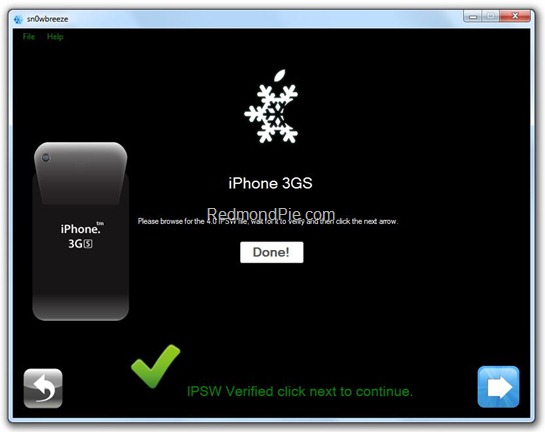
Step 6:
Click on “Yes” when Sn0wbreeze asks you “Do you want to activate your iPhone?” for hacktivation. Click on “No” only if you are on an officially supported carrier like AT&T.

Step 7:
Sn0wbreeze will now create the custom .ipsw file for your iPhone which will be jailbroken.


Step 8:
Now you will have to restore your iPhone to this custom firmware 4.0 that you just cooked using Sn0wbreeze for your iPhone. Click on your phone from the sidebar in iTunes and then press and hold left “Shift” button on the keyboard and then click on “Restore” (Not “Update” or “Check for Update”) button in the iTunes and then release the “Shift” button.
This will make iTunes prompt you to select the location for your custom firmware 4.0. Select that custom .ipsw file and click on “Open”.
Step 9:
iTunes will start restoring your iPhone.This will involve a series of automated steps. Be patient at this stage and don’t do anything silly. Just wait while iTunes installs the new iOS 4 on your iPhone. Your iPhone screen at this point will be showing a progress bar indicating installation progress. After the installation is done, iPhone will restart automatically and you should now have a fully jailbroken iPhone running on iOS 4.
Step 10:
Once you are done with the unlocking and jailbreak process. You can now restore all your settings, apps, music, contacts and photos to the newly installed iOS 4 by restoring the backup that you made in Step 2 from iTunes.
*THANKS to iH8sn0w for his hard work in making this jailbreak and tutorial possible!








