Mastery of the iPod Starts Here
Jailbreak Your iPhone 3G Using PwnageTool (Mac) [4.0]

? If you have a Jailbroken iPhone 3G at 3.1.2 (but not jailbroken with Spirit) then you should create the ipsw with PwnageTool 4.0 and restore from recovery mode or DFU mode.
? If you have an out of the box iPhone 3G you should restore using a PwnageTool 4.0 ipsw using DFU mode.
? If you have a Jailbroken 3.1.3 iPhone 3G it is very possible that this can fail from recovery mode, if this failure happens you will need to restore using DFU mode.
? As an alternative to PwnageTool, you can use redsn0w on iPhone 3G (on both
IMPORTANT! Whenever you need to enter DFU mode, you will need to do so using PwnageTool.
Step One
Make a folder called “Pwnage” on the desktop. In it, you will need a couple of things. PwnageTool 4.0, found
You will also need the 4.0 iPhone firmware.
4.0.0 (3G):
When downloading the IPSW file, it is best to download it with Firefox since Safari often auto extracts it!
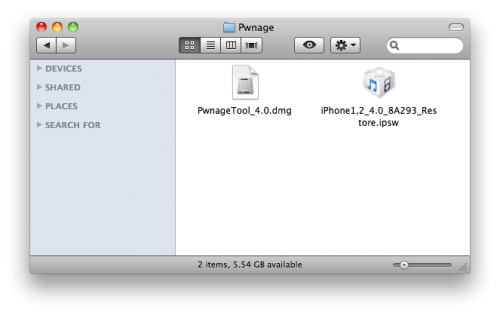
Step Two
Double click to mount PwnageTool then drag the PwnageTool icon into the Pwnage folder.

Then from the Pwnage folder double click to launch the
PwnageTool application.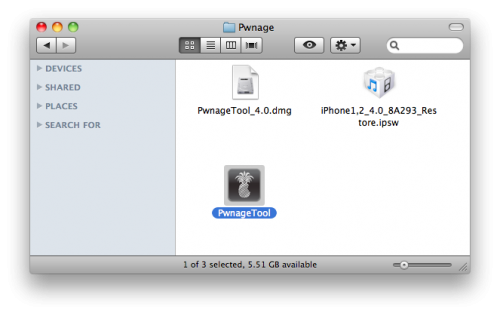
Click Ok if presented with a warning.

Step Three
Click to select
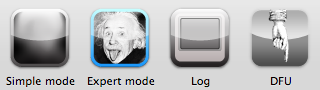
Step Four
Click to select your iPhone. A check-mark will appear over the image of the phone.

Step Five
Click the blue arrow button to continue. You will be brought to the “Browse for IPSW” page. On my laptop, it automatically found the IPSW. If PwnageTool doesn’t automatically find the ipsw file you can click
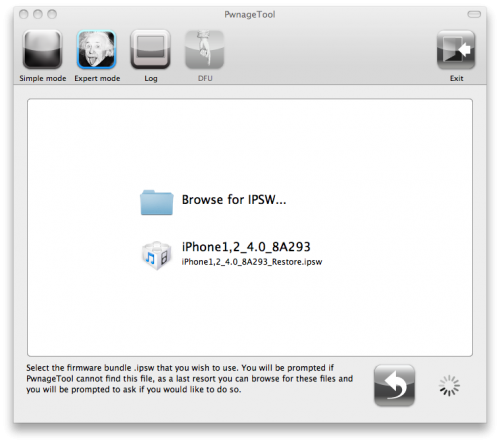
Click to select the found IPSW file, a checkmark will appear next to it. Then click the blue arrow button to continue.
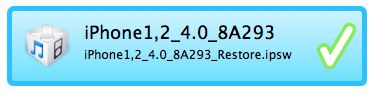
Step Six
You will then be brought to a menu with several choices. Click to select

The
General settings allows you to decide the partition size. Check Activate the phone if you are not with an official carrier then click the blue arrow button. Here you can also choose to enable iOS 4 features such as Multitasking, Wallpapers, and Battery Percentage. If you choose to do this please be aware that the performance of your device could suffer.
NOTE*: Deselect
Activate if you have an iPhone legitimately activated on an official carrier.The
Cydia settings menu allows you to create custom packages so you do not have to manually install the necessary them later.
Click to select the
Download packages tab. Then click the Refresh button to display all the available packages. Double clicking the package you want will download it and make it available in the Select Packages tab.
Checkmark the ones you want then Click the blue arrow button.
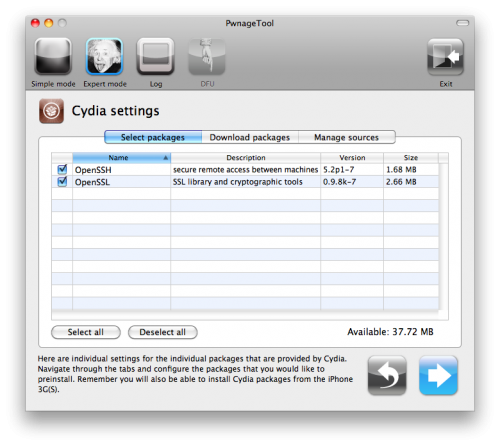
The
Custom Packages Settings menu displays listed package settings for your custom IPSW. For know leave these settings as is. Click the blue arrow button to continue.
The
Custom Logos Settings menu allows you to add your own images as boot logos. Click the Browse button to select your Boot logo and Recovery logo. If you would like to use the iClarified ones they can be found here:Boot Logo, Recovery Logo
Remember the rules for them: RGB or Grayscale format with Alpha channel and dimensions below 320×480…

Click the blue arrow button to continue.
Step Seven
You are now ready to begin the pwnage process! Click the

Step Eight
You will be asked to save your custom .ipsw file. Save it to your Pwnage folder you created on your Desktop.
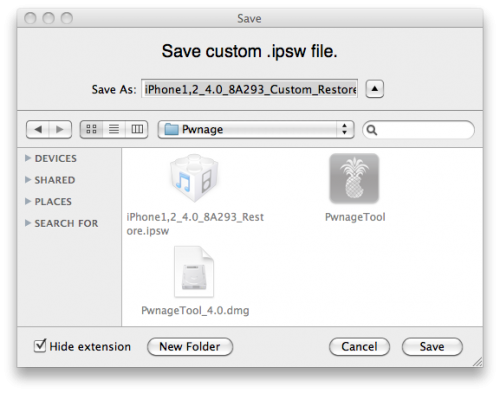
Your IPSW is now being built. Please allow up to 10 minutes.

You will be asked to enter your administrator password. Do this then click the
OK button.
When prompted if your iPhone has been Pwned before, we clicked No. It allows for a more thorough restore.

You will be asked to turn off the device. Make sure it is connected to the USB port.

Step Nine
Be ready to follow directions now. It will ask you to hold the home button and the power button for 10 seconds. Then, you will have to release the power button and hold the home button for 10 seconds to enter DFU.

If you fail, it will show you a message. Click Yes. Unplug the iPhone from the USB. Turn it off, then turn it back on. Plug it back into the USB and turn off the iPhone when prompted.
When done correctly, PwnageTool will display a message telling your that it successfully entered DFU mode. iTunes will also pop-up.


Step Ten
Once In iTunes, hold the

Step Eleven
Navigate to the

Step Twelve
iTunes will now restore the firmware on your iPhone. This can also take up to 10 minutes. Once done you will be rebooted into jailbroken iPhone OS 4.0!
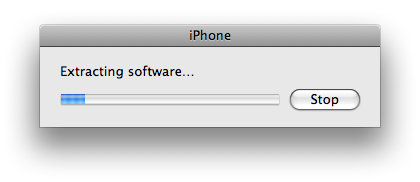
***THANKS: Thank you to the Dev-Team for their hard work in making this jailbreak and tutorial possible!








