Mastery of the iPod Starts Here
Set a Custom SMS Alert Tone for Incoming iPhone Text Messages
No trackbacks yet.
New Firmware Downloads
December 14, 2009 - 10:49 am
Tags: 2g, 3g, app, apple, firmware, iPhone, iPod, touch
Posted in Uncategorized | No comments
I realize the firmware download links havent been updated in a while so here are the links for iPod Touch (1G, 2G, and 3G) and iPhone (2G, 3G, and 3GS). Most of the files are directly from Apple’s servers. iPhone (1.0.1/1C25) iPhone (1.0.2/1C28) iPhone (1.0/1A543a) iPhone (1.1.1/3A109a) iPhone (1.1.2/3B48b) iPhone (1.1.3/4A93) iPhone (1.1.4/4A102) iPhone (2.0.1/5B108) [...]
Change the Root Password on Your iPhone
November 13, 2009 - 10:21 am
Tags: iPhone, Root Password
Posted in Uncategorized | No comments
These are instructions on how to change the root password on your jailbroken iPhone or iPod touch. This password is required when using SSH to connect to your device. Step One If you do not already have MobileTerminal installed please follow these instructions to install it. Step Two Press to launch MobileTerminal from your iPhone [...]
3.0.1 Firmware Does Not Update Baseband Security
July 31, 2009 - 3:30 pm
Tags: app, apple, firmware, iPhone, iPod, jailbreak, security, touch
Posted in Uncategorized | No comments
After the tests undertaken by Andrew, we have just received confirmation via the IRC channel of Saurik that the new Firmware 3.0.1 does not update the Baseband for which Apple did not implement any new method of defense against the Jailbreak and dell’unlock . It follows that RedSn0w that PurpleRa1n should be able to unlock [...]
Las Plagas Infects The App Store With ‘Resident Evil 4′
July 27, 2009 - 5:33 am
Tags: app, app store, apple, game, iPhone, iPod, touch, video
Posted in Uncategorized | No comments
Following the surprising early accidental release of Resident Evil 4 [App Store] in Japan a few weeks ago, iPhone owning Resident Evil fanatics have been anxiously anticipating its official release. The wait is over, but it will likely take a true Resident Evil fan to appreciate the mobile edition of the game (or, ironically, one [...]
A Closer Look at ‘Touch KO’
July 27, 2009 - 5:26 am
Tags: app, app store, apple, game, iPhone, iPod, touch
Posted in Uncategorized | No comments
We gave some quick impressions of Touch KO immediately after its release, but have since been able to spend some time to play through the game. As we mentioned before, the game offers an impressive looking boxing game for your iPhone. Touch KO‘s multi-touch controls are surprisingly comfortable and an in-game tutorial walks you through [...]
Gameloft Live and Crystal SDK Offer New iPhone Social Networks
July 25, 2009 - 2:42 am
Tags: app, apple, game, iPhone, iPod, touch
Posted in Uncategorized | No comments
We were pretty excited when we first heard that developers were beginning to offer various Xbox Live-like social networks. These networks promise to offer players the ability to follow online achievements, play against friends, chat and more. Over time, however, the number of networks has blossomed with many of the major developers offering their own [...]
‘Dexter’ Media Emerges From San Diego Comic Con
July 25, 2009 - 2:41 am
Tags: game, iPhone, iPod, touch, video
Posted in Uncategorized | No comments
A strange amount of video game news is coming out of San Diego Comic Con this year. Aside from some Halo and XBOX 360 news, a new Dexter trailer was shown yesterday. Originally revealed during a panel at last year’s Comic Con, the game is still in the works and hopefully is released sometime soon. [...]
Webmaster News: IPTM Forums Open Tomorrow!!
July 24, 2009 - 8:40 am
Tags: app, iPhone, iPod, jailbreak, touch
Posted in Uncategorized | No comments
iPodTouchMaster.com has picked up a lot of traffic lately with over 1000 visitors and over 10,000 views each day. This only encourages us to make the site grow even bigger. We would like to bring our visitors together to discuss the latest news and jailbreak and help each Master their devices whether its an iPod [...]
iPhone 3GS Encryption Is ‘Useless’
July 24, 2009 - 3:55 am
Tags: 3g, app, apple, Application, iPhone, iPod, security, touch
Posted in Uncategorized | No comments
iPhone 3GS Encryption is ‘Useless’ for businesses according to Jonathan Zdziarski, a well known iPhone developer and hacker. In an article by Wired.com, Zdziarski reveals that the iPhone encryption is so weak that it can be cracked in under 2 minutes with a freeware application. “It is kind of like storing all your secret messages [...]
Hands-On Preview and Video of ‘Gangstar: West Coast Hustle’
July 23, 2009 - 4:04 am
Tags: 4g, app, app store, game, iPhone, iPod, mod, touch, video
Posted in Uncategorized | 1 comment
The iPhone has so far seen both 2D (Car Jack Streets) and 2.5D (Payback) GTA-clones but, as yet, iPhone gamers have not had a fully 3D world in which to wreak the particular sort of inner-city mayhem that has made the genre so popular. Thanks to Gameloft, that’s about to change. Yesterday Touch Arcade visited [...]

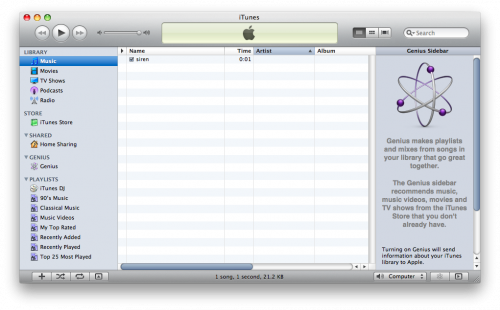
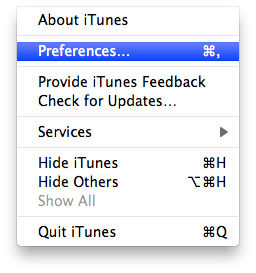
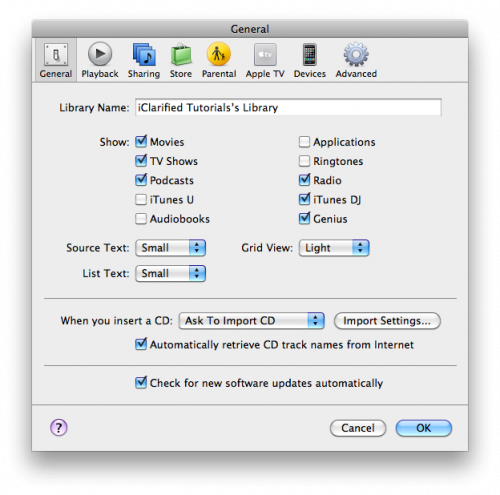
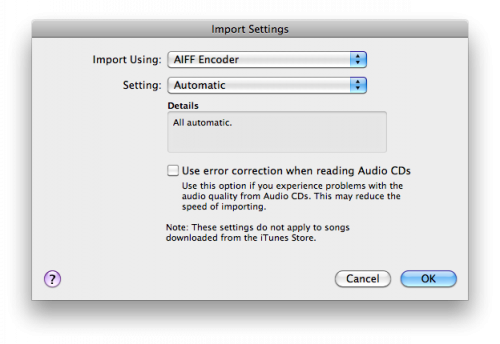
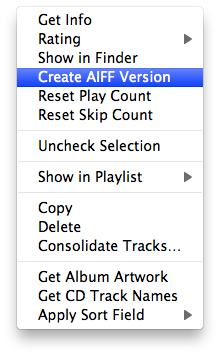
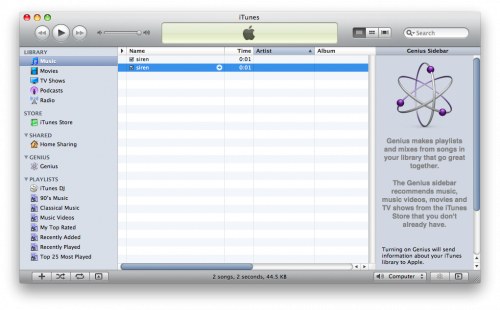

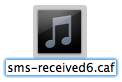
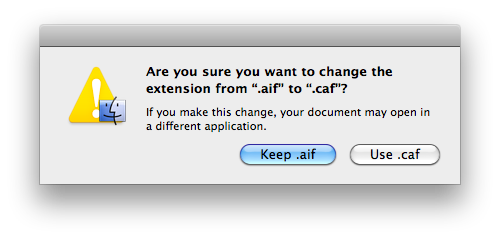

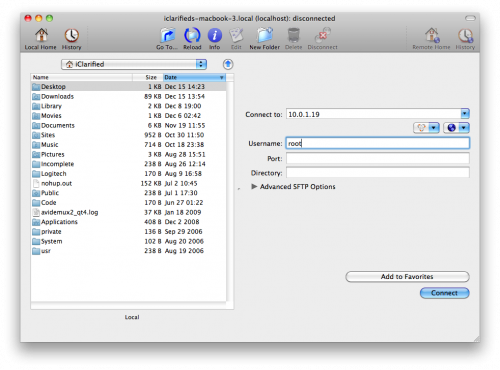
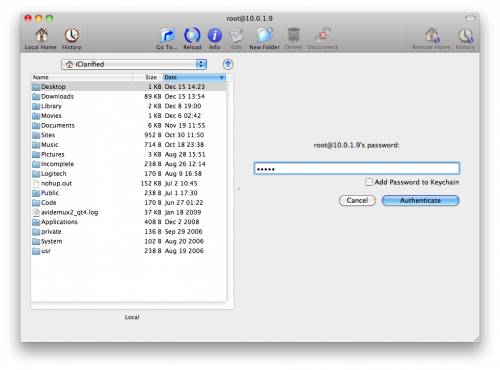

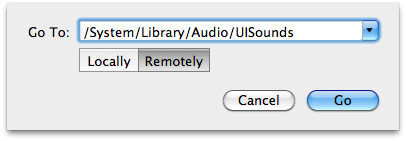
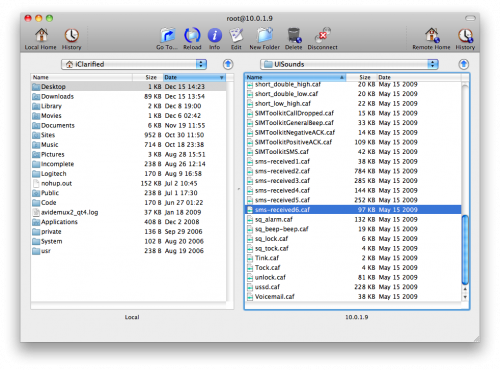
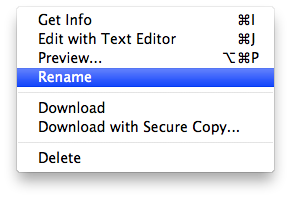
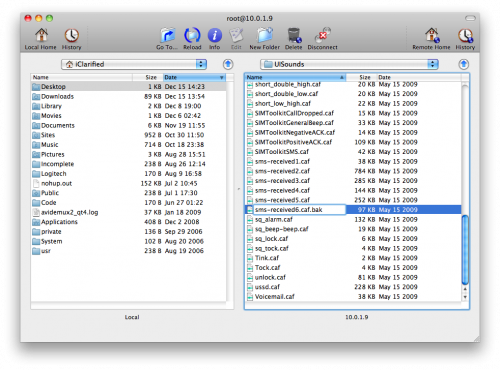
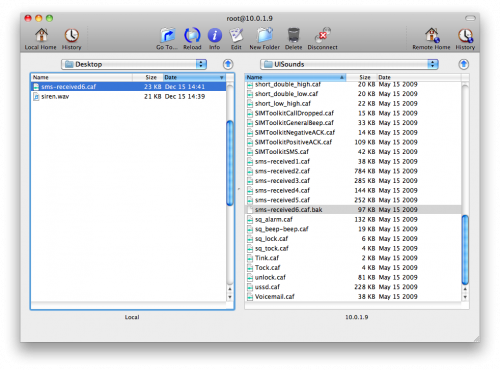
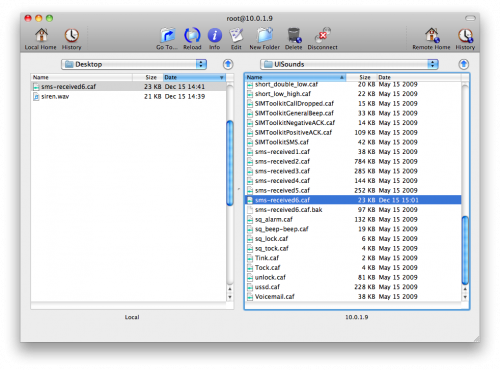
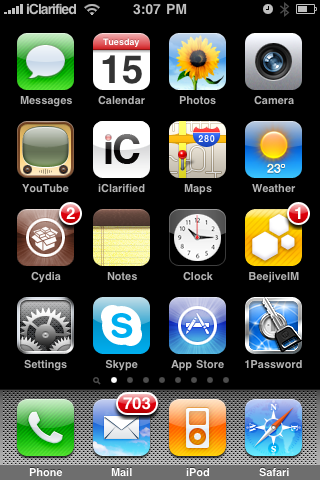

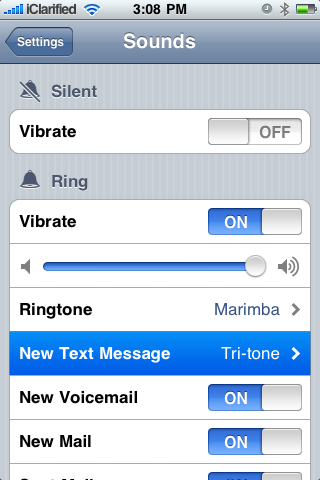
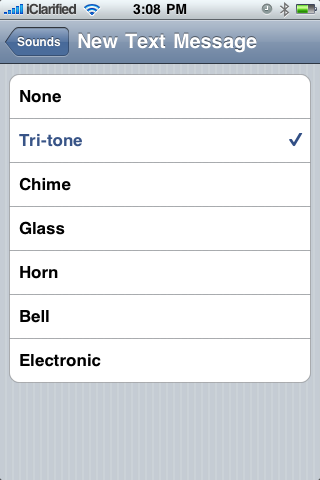









June 28, 2010 - 7:44 pm
does this work for a pc
July 2, 2010 - 6:49 pm
Yes, I have a JB iphone 3g with os4, and when I went into my root and library there was no Audio folder nor UISounds folder, if there is anyway u can help me i would appreciate it.
August 5, 2010 - 4:56 am
Ali,
/System/Library/Audio/UISounds
Don’t forget the very first forward slash.
August 8, 2010 - 6:17 am
all worked but when i selected the sms tone from the list it just played nothing. help please
September 2, 2010 - 12:10 pm
My iPod is 1G & OS 3.1.2
Doesn’t it work in my Pod?