Mastery of the iPod Starts Here
Posts tagged iPhone 3GS
GeoHot Announces RC2 of His PurpleSn0w Unlock
Jul 16th

GeoHot has announced PurpleSn0w RC2, the second release of his unlock for the iPhone 3GS.
- 3G(the network speed) issues fixed…i’m pretty sure
- Now only patches one file, CommCenter
- Leaves no traces on your baseband after it runs. Seriously
- Much more clean and reliable.
You find instructions on how to unlock your iPhone 3GS using PurpleSn0w here. Remember you must have an officially activated iPhone to perform this unlock. (ie no support for hacktivated devices).
Dev Team statement,
Jul 9th
We realize we upset some folks (e.g. existing 3GS owners) with our earlier announcement that we wanted to hold onto the 3GS iBoot-family hole until 3.1 was out. Our aim there was to get as many people as possible onboard (within reason of course) before revealing the hole, since Apple will fix it immediately. But all of that became moot when the purplera1n release was made, since it uses the same hole.
ultrasn0w unlockers — You all must remain particularly vigilant against upgrading your basebands, since doing so will kill the unlock (for most phones, there’s no going backwards in baseband version). Apple has gotten very serious with the latest baseband — they’ve removed 180 (!) commands in an effort to cut down their exposure to holes. So please always stay away from stock Apple IPSWs and instead use our tools as we release them. These tools let you update your firmware without updating your baseband.
Those installing ultrasn0w will probably also need to do a single run of Settings->General->Reset->Reset Network Settings. We’re testing various fixes for that particular glitch.
Once again, thanks to @Oranav for finding the new injection vector that allowed us to transform yellowsn0w for baseband 02.28 into ultrasn0w for baseband 04.26, and for not revealing it to Apple before it could be used where it would be most effective — firmware 3.0.
redsn0w platforms — This is the first redsn0w release that also supports linux! It’s the newest version of the bunch, so any feedback would be appreciated. But right now, redsn0w should work on OS X, Windows, and linux.
How to get the goods:
- The redsn0w torrent seeds are all here. Any direct mirroring help would also be appreciated.
- The updates to ultrasn0w, MobileSubstrate, and WinterBoard are all handled directly through Cydia (after you’ve jailbroken!)
- The Cydia repo for ultrasn0w is http://repo666.ultrasn0w.com (that last o in ultrasn0w is the number 0!)
How to Jailbreak Your iPhone 3GS on OS 3.0 Using RedSn0w (Windows)
Jul 9th

How to Jailbreak Your iPhone 3GS on OS 3.0 Using RedSn0w (Mac)
Jul 9th




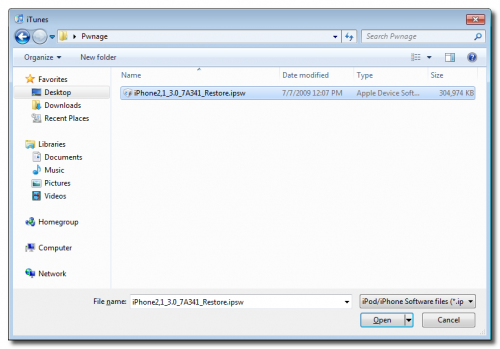
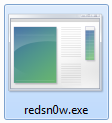
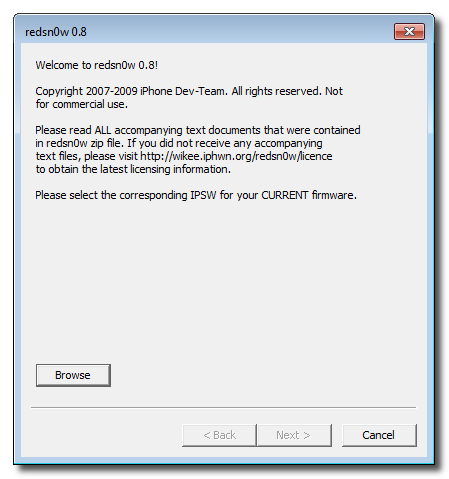

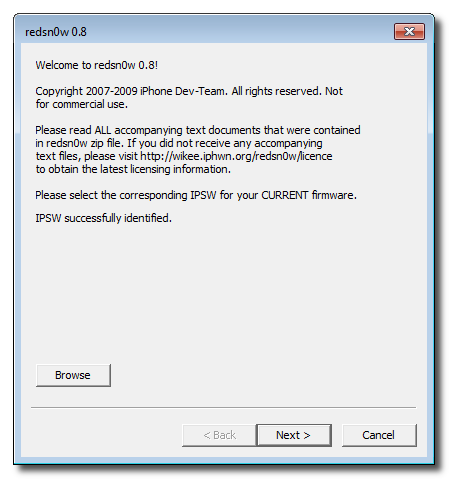

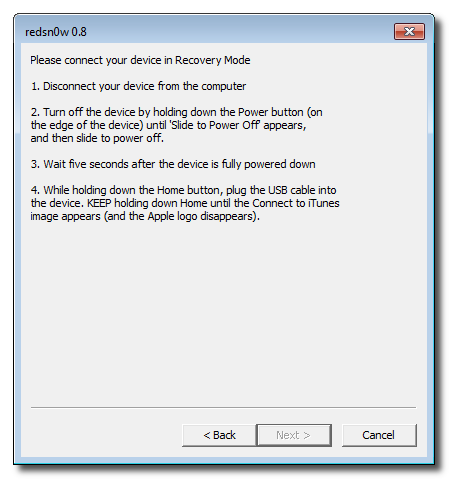

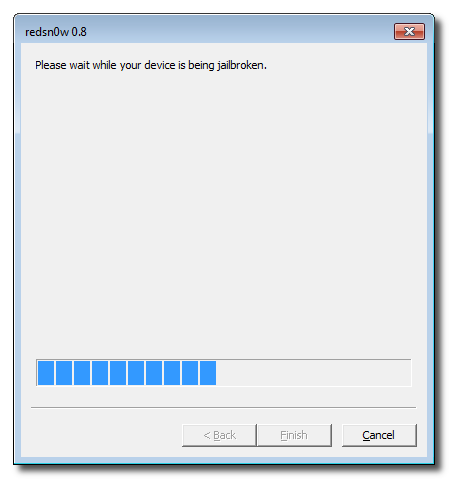
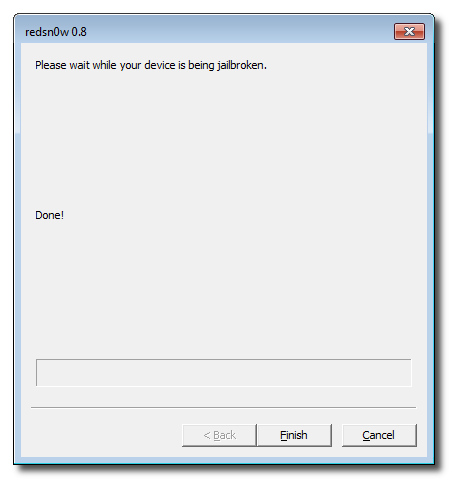






















Recent Comments